Use the Object Inspector tab to define, group, and perform global operations on selected structure objects. It is composed of two tabs: Geometry and Groups.
The Geometry tab
The Geometry tab consists of two fields.

View, select and filter objects in the Display field (top).
Click the ![]() button to filter the list of objects by group.
button to filter the list of objects by group.
Click the ![]() button to filter in reference to the selected objects.
button to filter in reference to the selected objects.
Right-click in the field to access the context menu to enable sorting, filtering, selecting, searching and refreshing elements on the Geometry tab.
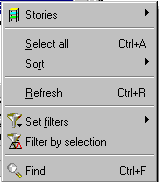
Object belonging to stories are listed under the defined stories. The Inspector lets you navigate through stories (set the current story - limit work to a given story) and edit story parameters (name, level, height, color and list of objects belonging to stories).
You can perform the following operation on stories in the Inspector:
- Set active story - selects a story to which to limit definition of a structure model (Robot filters lists of objects by objects belonging to a selected story and displays parts of a structure belonging to the selected story)
- Filter structure stories - when selected, restores the work mode without the selected active story (you work with the whole structure model)
- Add story - adds a new story; use the dialog that opens after selecting this option, to specify a story name and position: at the top, above, below, at the bottom
- Copy story - copies a current or active story; use the dialog that opens after selecting this option to specify a story name and position: at the top, above, below, at the bottom; the option copies all objects or elements belonging to a story, unless you select thePerform the operation on selected elements / objects option which copies only selected objects or elements
- Copy contents of the story - the option works identically to the Copy storyoption; the only difference is that Robot does not create a new story while copying the contents of the story; similarly to copying a story, you can copy the contents of the story limited to selected objects
- Delete story - deletes a story or stories; it deletes stories selected from the list and all objects that are entirely contained in stories.
View and edit properties for the selected object in Properties field (bottom).
The Properties field appears on most tabs of the Object Inspector, though it displays and functions differently in each instance. It also groups attributes by category so they may be expanded and collapsed.
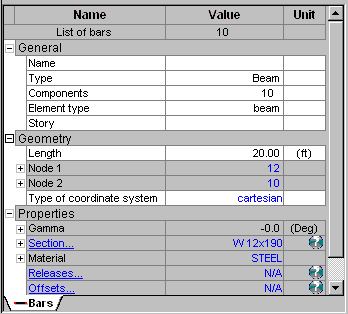
The Groups tab
You create arbitrary object hierarchies within an object group in the Groups tab. This allows for quick viewing and selection of custom groups of objects.
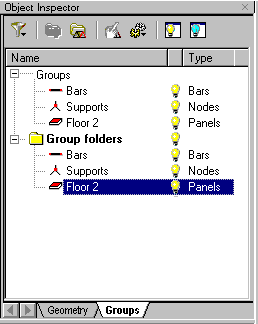
Creating Groups
To create a new group, click the ![]() button (in the tool bar or context menu) to automatically create a group out of the current selection.
button (in the tool bar or context menu) to automatically create a group out of the current selection.
If you select different object types, then several groups will be created. Similarly,
if you select a Groups folder, a newly created group will be added automatically to this folder.
Creating Folders
To create a new folder, Select Group folders or one of the sub folders and click the ![]() button (in the tool bar or context menu). A new folder will be placed in the folder you selected.
button (in the tool bar or context menu). A new folder will be placed in the folder you selected.
Select Groups
When you select a group, all objects belonging to that group are selected.
- If Refresh only on request has been selected, then the selection must be confirmed by clicking the
 button. Otherwise, objects will be selected automatically.
button. Otherwise, objects will be selected automatically. - If Selection by folders has been selected, all subfolders and groups included in a selected folder are selected.
Previewing a Selection
In the second column of the Display field there is an button indicating the display status of the appropriate groups and folders. Click a button to change its current status.
![]() : Active and displaying
: Active and displaying
![]() : Inactive and not displaying
: Inactive and not displaying
![]() : Display of multiple objects in the folder; some of them are active and some are inactive
: Display of multiple objects in the folder; some of them are active and some are inactive
Active groups may be previewed by pressing the following:
![]() - Preview active groups
- Preview active groups
![]() - Hide inactive groups
- Hide inactive groups
Previews are hidden after clicking Exit in the graphic editor.
You can make basic logical operations on groups. Moreover, a group selection may include an earlier arbitrary selection. Click ![]() on the Display field toolbar (or in the context menu) to access the following logical operations:
on the Display field toolbar (or in the context menu) to access the following logical operations:
- Union selections include elements from all selected groups. If Add to the existing selection is selected, the selection list will include objects selected earlier.
- Intersection selections include common elements of selected groups. For example, a selection will include elements that belong to groups and earlier-selected objects.
- Difference selections include objects not belonging to selected groups (if Subtract from all elements is enabled) or belonging to the previous selection and not included in the selected groups (if the Subtract from the current selection is enabled).
In the Properties field of the Groups tab there are two selection lists. The first lists object quantities in a selected group. The other lists quantities of currently-selected objects.