After installing either Autodesk® Sim 360™ Pro or Autodesk® Sim 360™ Moldflow®, start one of the components, and sign in to Autodesk® 360. Note that this step is required to use any Autodesk® Sim 360™ Pro or Autodesk® Sim 360™ Moldflow® component.
Note: You can confirm your login through http://accounts.autodesk.com/.
To sign into Autodesk® 360:
- When you first start an Autodesk® Sim 360™ Pro or Autodesk® Sim 360™ Moldflow® component, you will automatically be prompted to log into Autodesk® 360.
- If you do not have an Autodesk ID, click Need an Autodesk ID? on the Autodesk - Sign In dialog box.
- In the Autodesk - Sign In dialog box:
- Enter either the Autodesk ID or the e-mail address you used when you registered your account.
- Enter your Password.
- Click Sign In.
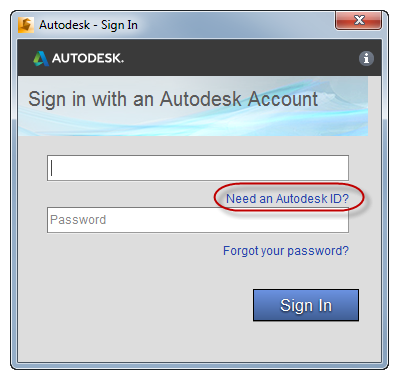
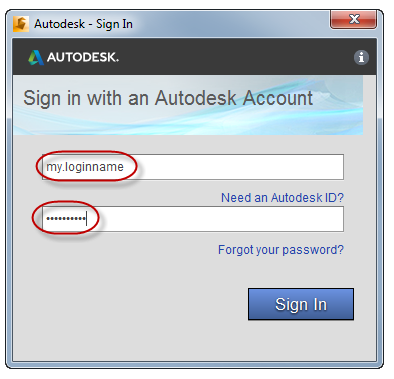
You are successfully signed in when your login name (or e-mail address) replaces the word "Sign In" on the Sign-In button:
![]()
Ready to Get Started?
Click the link for the Autodesk® Sim 360™ Pro or Autodesk® Sim 360™ Moldflow® component product you want to learn more about:

Autodesk® Simulation Mechanical 360

Autodesk® Simulation Moldflow® Insight 360

Autodesk® Robot™ Structural Analysis 360
