In this model, we simulate the air flow within an office enclosure during a summer design day. The exterior of the office is exposed to a high temperature ambient condition, and the interior is cooled with air conditioning. A seated human occupant is also present to help us assess the ambient comfort.
Before you begin, please watch this short video that demonstrates the steps of the tutorial:
Get started
1. Download the model by clicking here. Save the file to a folder on your computer, and unzip the contents.
2. Open Simulation CFD 360 by double-clicking the desktop icon:

3. To open the model, click Open from the Start & Learn ribbon tab, select the cfz file, and click the Open button.
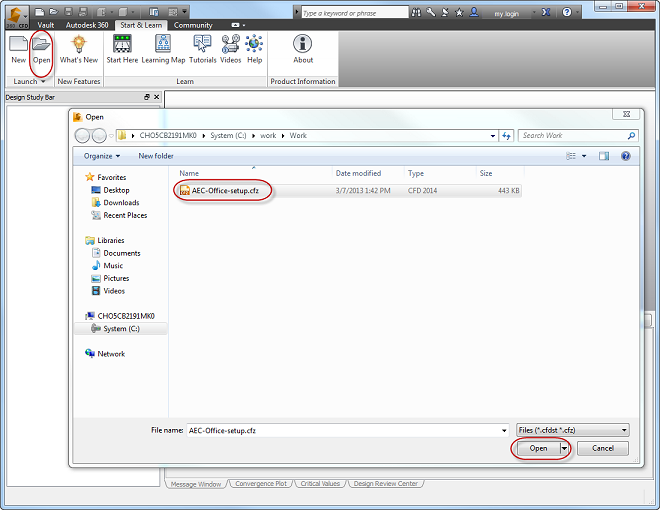
After the model loads, you should see this:
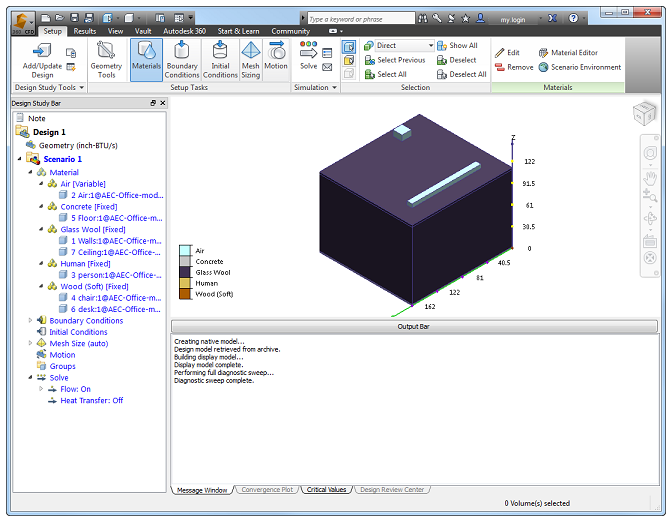
Run the simulation
1. Click Solve from the Setup (tab) > Simulation (panel):
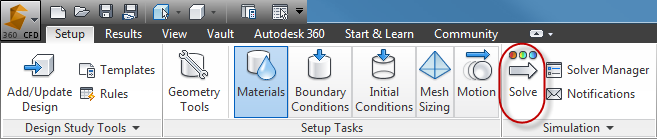
2. Click Solve.
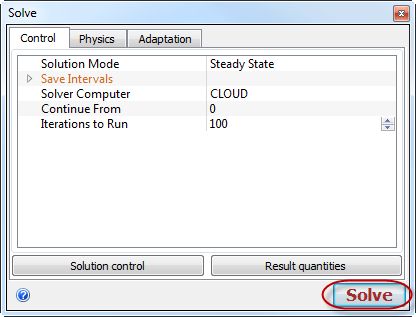
You should see the simulation start. This model should take roughly 10 minutes to run.

When it's finished, you should see Analysis completed successfully in the Output Bar:
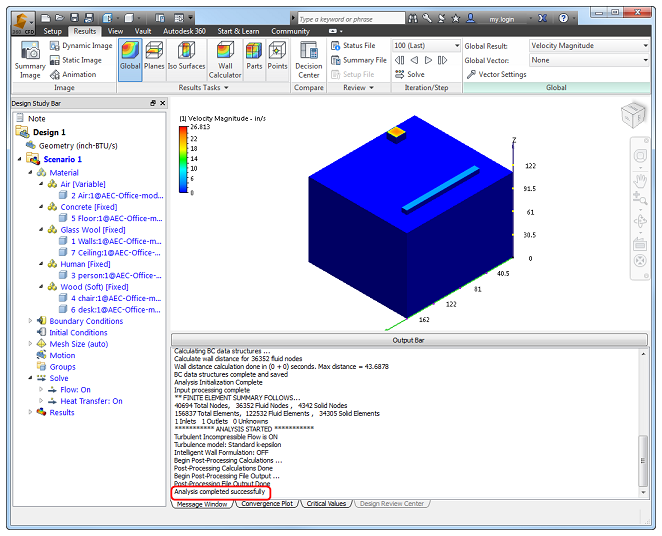
View the results
Now that you've run the simulation, we can look at how the air flows through the office.
1. Let's expand the workspace by clicking the Output Bar button.
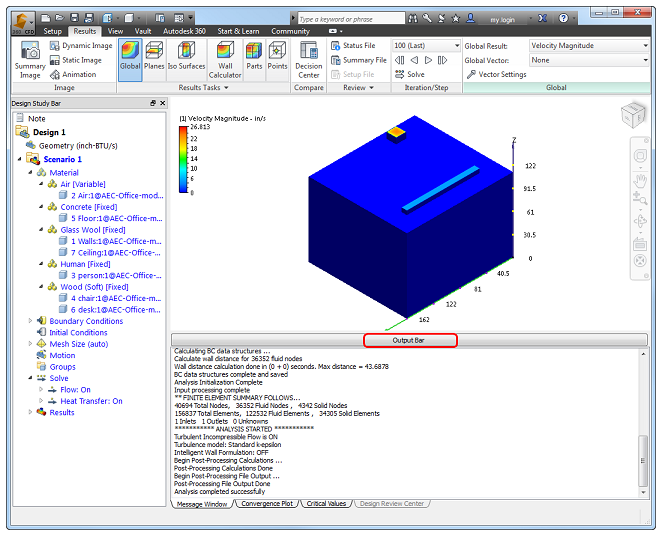
2. To create a three-dimensional view of the flow (also known as an iso surface), click Iso Surfaces, and click Add.

The model should look like this:
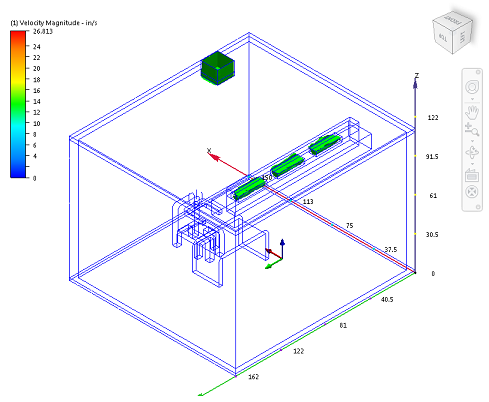
3. To make this view more interesting, we'll modify the iso surface a little. Click Edit.
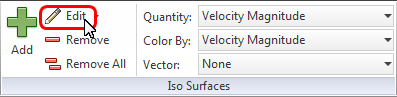
4. Drag the slider to the left (to about 5.5)
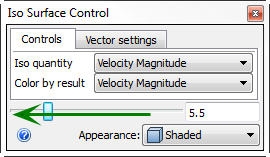
5. Change the Color by result to Temperature.
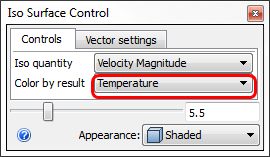
6. To show vectors, click the Vector Settings tab. Select Velocity Vector from the Results menu. Drag the Length slider to the right so you can see the vectors better.
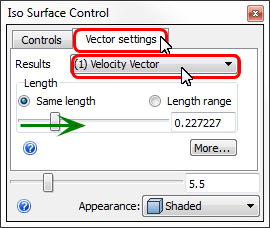
7. To see the occupant better:
- From the Design Study bar (Results branch), right click on Human, and click Shaded.
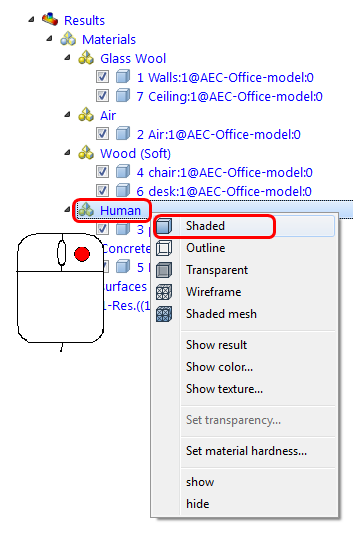
- Right click on Wood (Soft), and click Shaded.
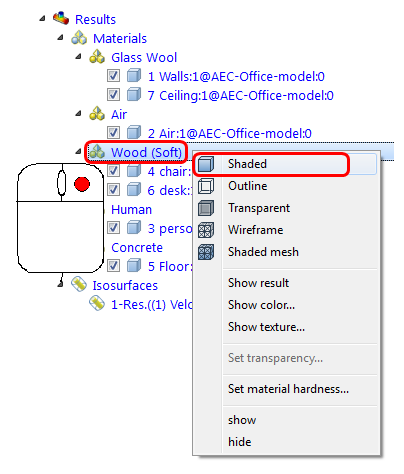
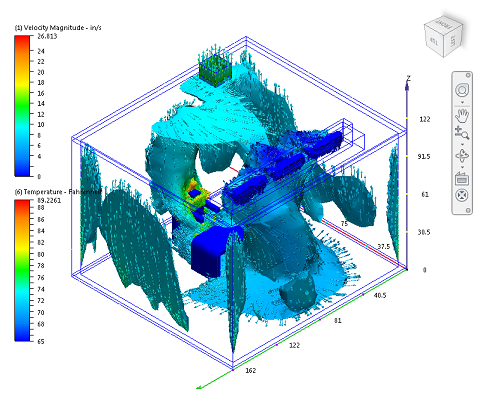
Good job! In just a few minutes, you ran a fairly complex 3D flow simulation and created a view that's awesome and useful.