The Setup tasks all follow a similar workflow. There are several ways to work with the model. You should use the method that is most comfortable.
To begin, select the task from either the Setup tab (A) or from the Design Study bar (B):
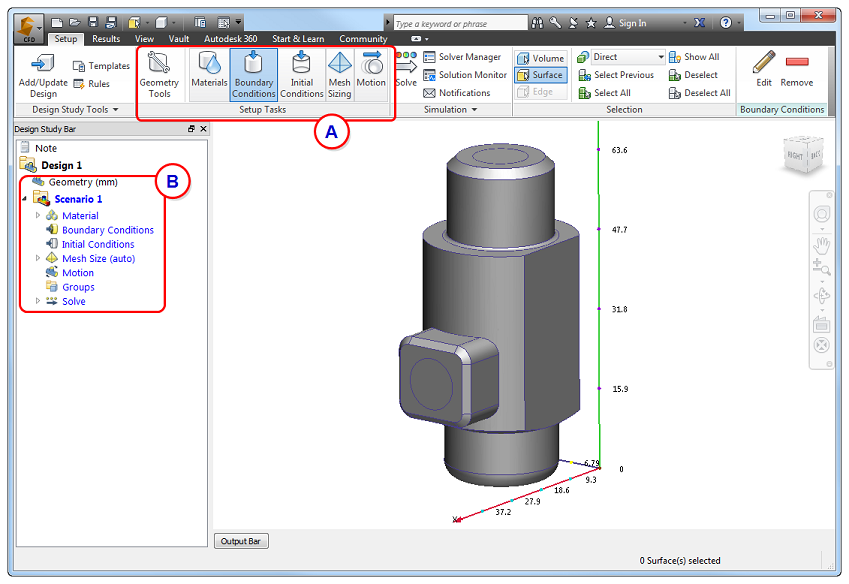
To select and define settings with the Ribbon:
- Left click on the model entity (surface or part).
- Click Edit on the context panel.
- Specify settings in the quick edit dialog.
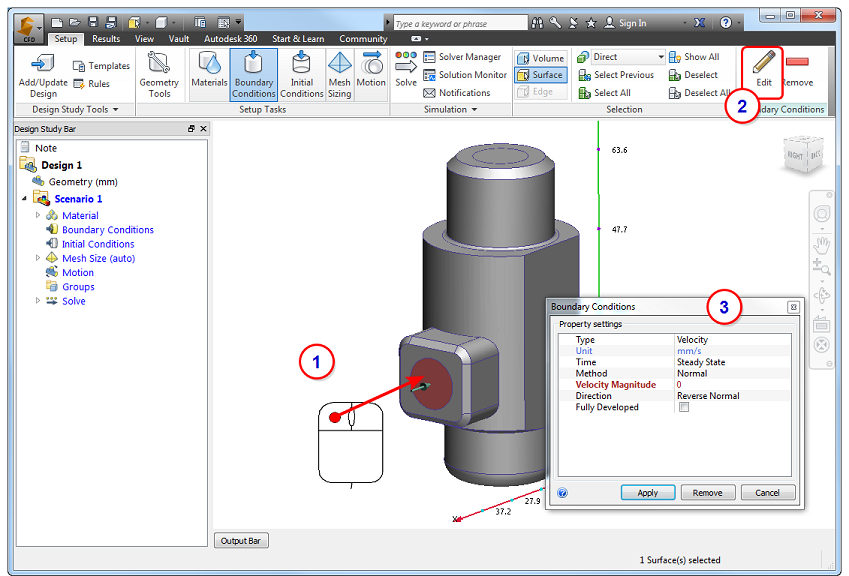
To select and define close to the model:
- Left click on the model entity (surface or part).
- Click the Edit button on the context toolbar.
- Specify settings in the quick edit dialog.
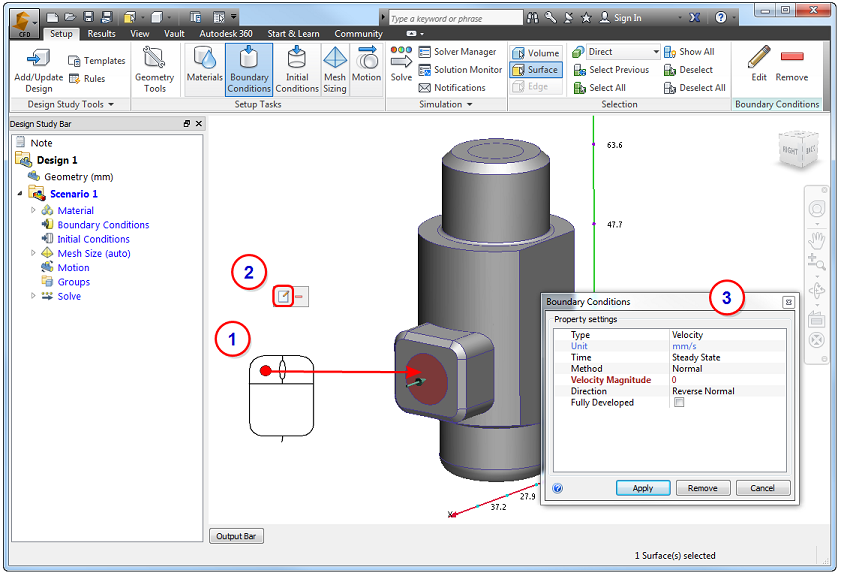
To select and modify from the Design Study bar:
- Right click on the model entity or existing setting in the Design Study bar.
- Click Edit...
- Specify settings in the quick edit dialog.
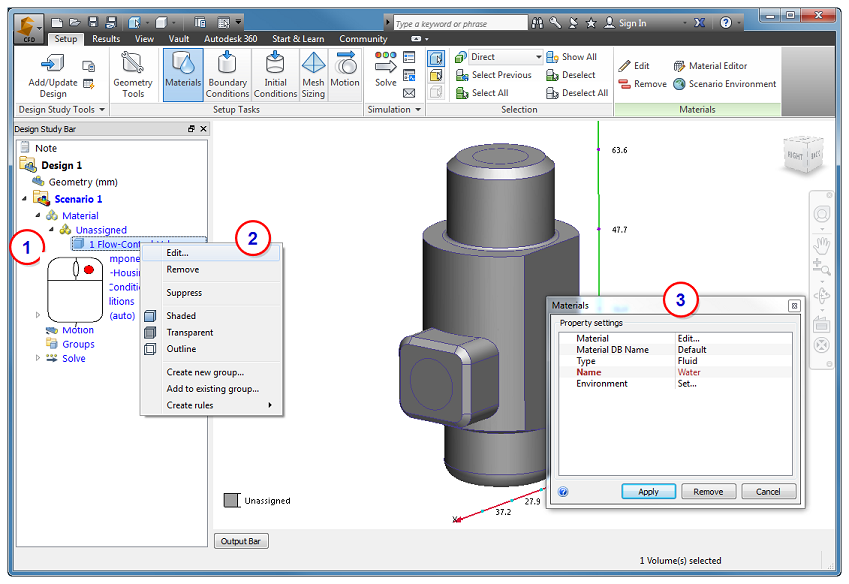
To define and assign:
- Open the quick edit dialog. (Left click and select Edit on the context toolbar.) Alternatively, right click on Material or Boundary Condition in the Design Study bar, and click New material... or New BC..., respectively.
- Specify the settings in the quick edit dialog, and click Apply.
- Drag the unassigned setting from the Design Study bar onto the model entity.
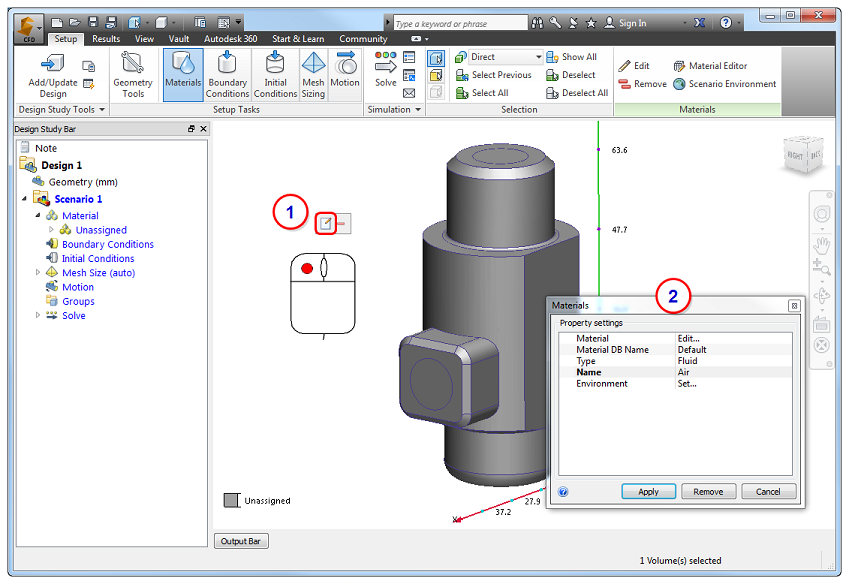
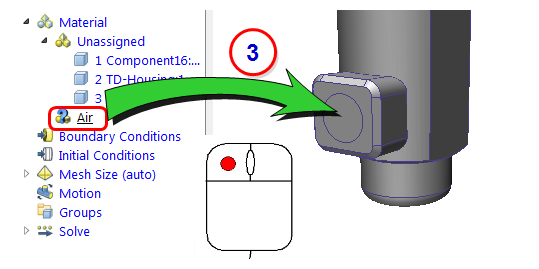
Note: To apply a setting that is currently assigned to another entity, drag it from the Design Study bar onto the target entity.