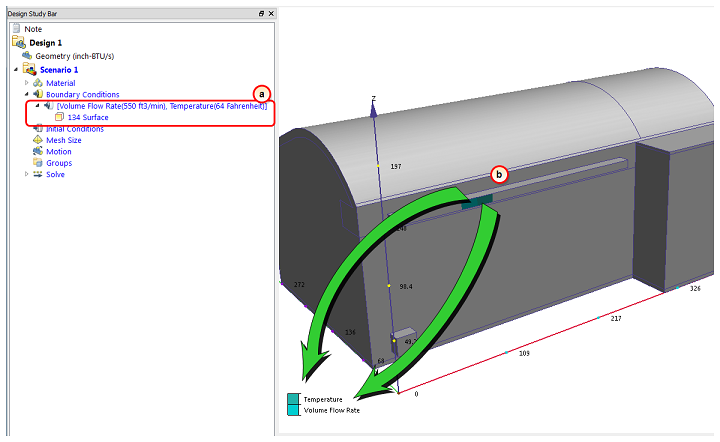In this step, we'll assign the two supply boundary conditions for the Summer scenario. Basically, during the summer months, the idea is to maintain comfort by blowing cooling air through the exhibit hall.
1. Click Boundary Conditions from the Setup tab
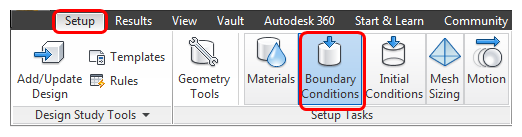
2. Make sure all parts are visible by holding Ctrl, and middle clicking anywhere off the model.
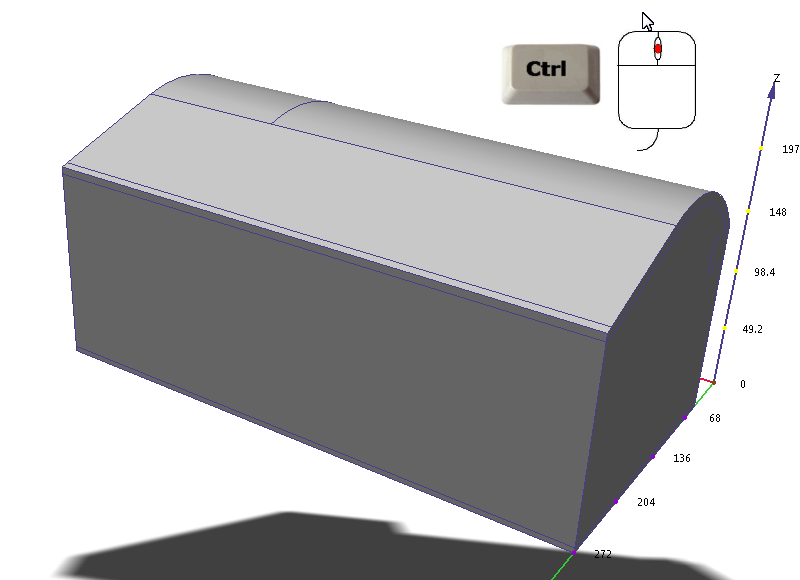
3. Rotate the model so that the supply and return are visible.
Hold the Shift key, press the middle mouse button, and move the mouse. The supply and return surfaces should be visible, as shown:
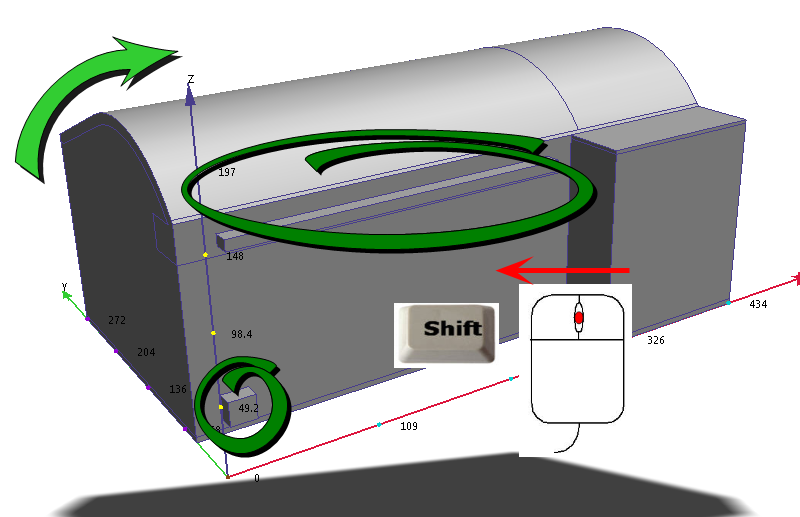
4. Left click on the supply surface.
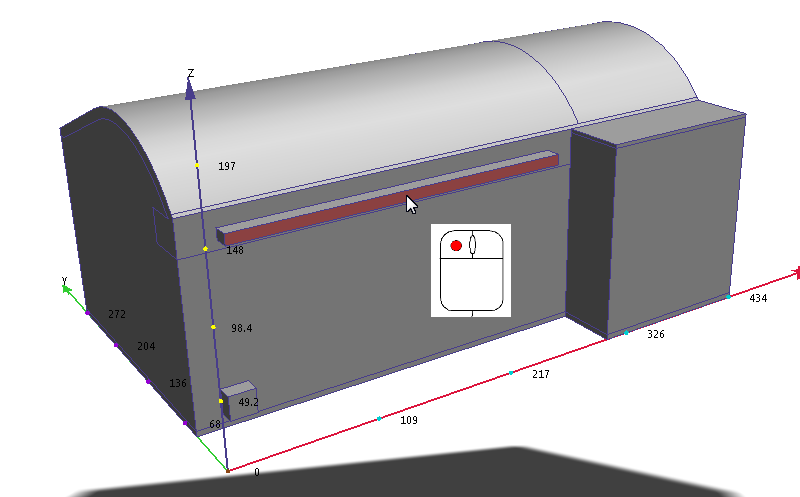
5. Click Edit from the Boundary Conditions context panel:
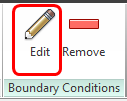
6. On the Type row, select Volume Flow Rate.
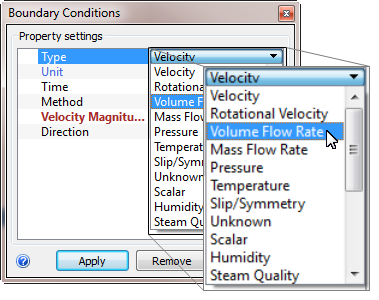
7. On the Unit row, select ft3/min
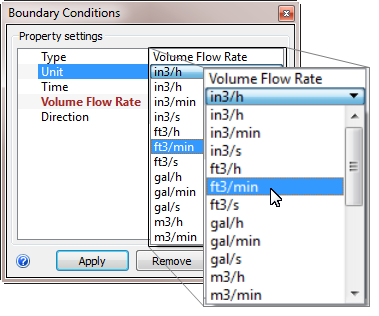
8. On the Volume Flow Rate row, enter 550.
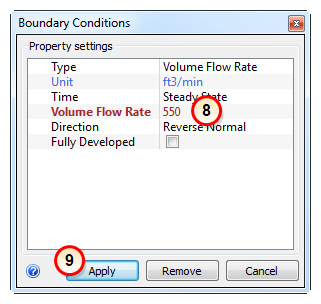
9. Click Apply.
10. Right click anywhere off the model, and select, Previous.
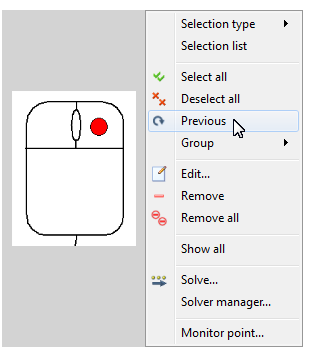
11. Right click anywhere near the model, and select Edit...
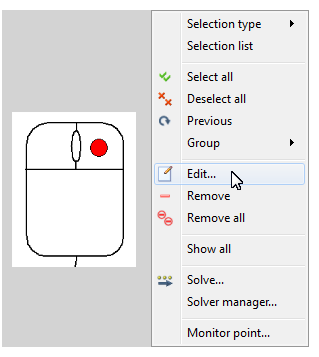
12. On the Type row, select Temperature.
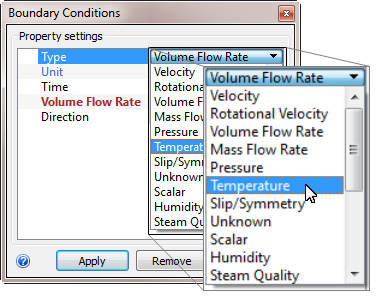
13. Verify the Units are Fahrenheit. On the Temperature row, enter 64.
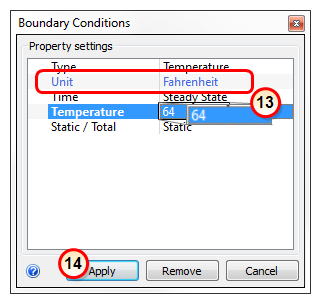
14. Click Apply.
What it should look like...
15. To verify that the two boundary conditions are properly assigned to the supply, check the Design Study Bar and the colored stripes on the supply surface:
- a. On the Design Study bar, confirm the values for both conditions on the supply surface. (You might have to drag the right edge of the design study bar to see both conditions...)
- b. The two stripes on the inlet face should correspond to the boundary conditions types in the legend.