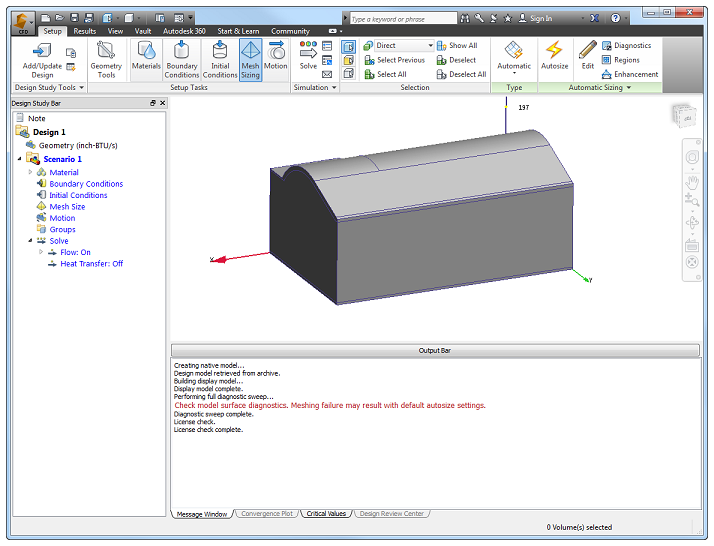To make this process easy, we're going to use a simple color-coding system for steps and notes:
- Steps are numbered. Some steps are followed by a series of simple actions, listed as "A", "B", etc.
- Commands found in the User Interface (like button names) are shown in bold.
1. Click the Simulation CFD icon on your Desktop:

...and Autodesk® Simulation CFD opens:
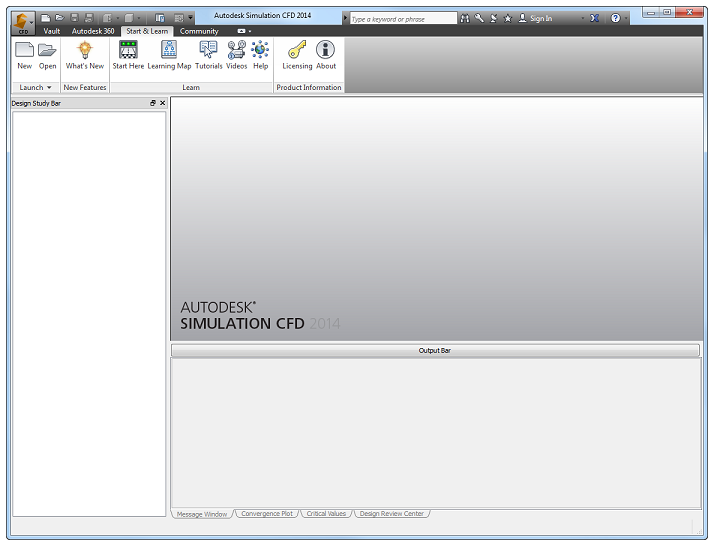
2. Click Open, and navigate to C:\ProgramData\Autodesk\Simulation CFD 2014\Tutorials\Exhibit Hall.
Can't find the ProgramData folder?
Open a file browser window (Start menu > Computer).
From the top left corner, click Organize > Folder and search options.
Click the View tab.
Select the Show hidden files, folder, and drives option.
Click Ok.
Using Windows® XP?
You can find the model here: C:\Documents and Settings\All Users\Application Data\Autodesk\Simulation CFD 2014\Tutorials\Quick Start\Flow Control.
Using Simulation CFD 360?
Navigate to C:\ProgramData\Autodesk\Simulation CFD 360 2014\Tutorials\Quick Start\Flow Control
or
C:\Documents and Settings\All Users\Application Data\Autodesk\Simulation CFD 2014\Tutorials\Quick Start\Flow Control.
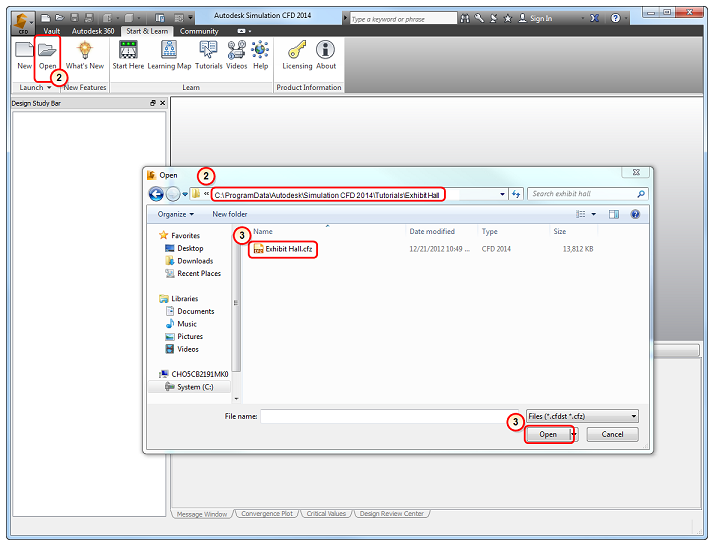
You should see the Exhibit Hall model in Autodesk® Simulation CFD: