With the Walk command, you can navigate through a model as if you were walking through it. After you start Walk, the Center Circle icon displays near the center of the view. The cursor display changes to a series of arrows. To walk through the model, drag in any direction.
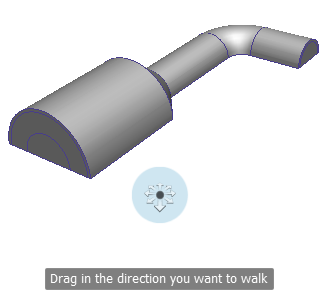
Constrain the Walk Angle
When walking through a model, you can constrain the movement angle to the ground plane. If the Constrain Walk Angle to Ground Plane option is enabled, you can freely walk around while maintaining a constant camera viewpoint elevation. If the walk angle is not constrained, you fly in the direction you are looking. Use the Properties dialog box for the SteeringWheels to constrain the movement angle to the ground plane for the Walk command.
Movement Speed
As you walk or fly through a model, you can control the movement speed. The distance the Cursor moves from the Center Circle icon and the current movement speed setting control the movement speed. You can adjust the movement speed setting permanently or temporarily during the Walk command. To adjust the movement speed permanently, use the Properties dialog box for the SteeringWheels or the < and > keys when the Walk command is active. To increase movement speed temporarily, press and hold the + (plus) key while using the Walk command.
Change the Elevation
As you use the Walk command, adjust the camera elevation by holding down Shift. It temporarily activates the Up/Down command. With the Up/Down command active, drag up or down to adjust the elevation of the camera. You can also use the up arrow and down arrow and keys as you walk to adjust the height of the view.