Use the View Object wheels (big and mini) to view individual objects or features in a model. The big View Object wheel is optimized for new 3D users while the mini View Object wheel is optimized for experienced 3D users.
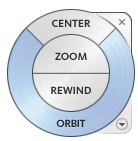

Options on the Big View Object Wheel
- Center specifies a point on a model to adjust the center of the current view or change the target point used for some of the navigation commands.
- Zoom adjusts the magnification of the current view.
- Rewind restores the most recent view orientation. You can move backward or forward by clicking and dragging left or right.
- Orbit rotates the current view around a fixed pivot point.
Options on the Mini View Object Wheel
- Zoom (Top wedge) adjusts the magnification of the current view.
- Rewind (Right wedge) restores the most recent view. You can move backward or forward by clicking and dragging left or right.
- Pan (Bottom wedge) repositions the current view by panning.
- Orbit (Left wedge) rotates the current view around a fixed pivot point.
When the mini wheel is displayed:
- To pan, press and hold the middle mouse button.
- To zoom in and out, scroll the wheel button.
- To orbit the model, hold down Shift while you press and hold the middle mouse button.