The flow results in an AEC simulation are important, but they are only half the story. It is important to understand the temperature distribution within the space and, in particular, the temperature of the occupant.
Since we are currently displaying an iso surface, we will map Temperature to it to create a three dimensional view of the temperature field.
1. On the Iso Surface Control dialog, change both the Iso quantity and the Color by result to Temperature.
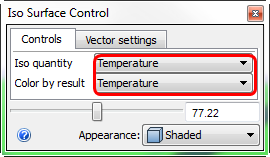
You should see this:
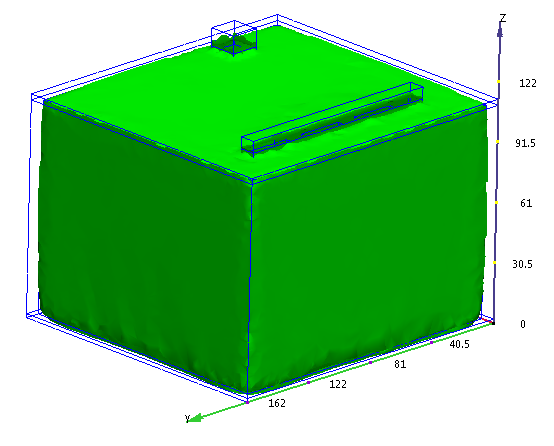
2. Drag the slider to the left to change the temperature iso value.
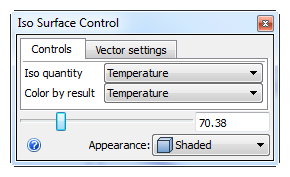
You should see this:

Next, we combine the flow and temperature into a single view:
3. Change the Iso quantity to Velocity Magnitude.
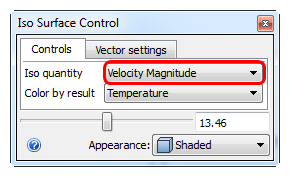
Drag the slider to the left to see more of the low-velocity flow.
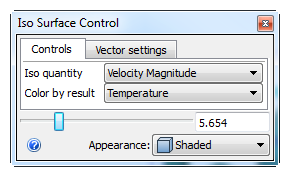
You should see this:
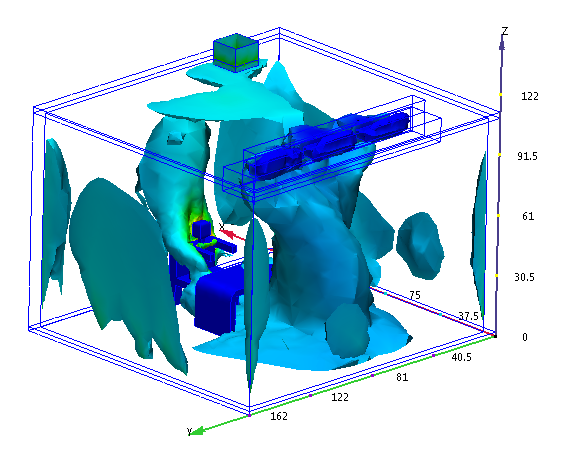
This shows the temperature (the Color by result) everywhere a particular value of velocity magnitude occurs (the iso quantity). As you drag the slider, you are changing the value of velocity magnitude.
4. To show vectors on the plot, click the Vector settings tab, and select Velocity Vector from the Results menu.
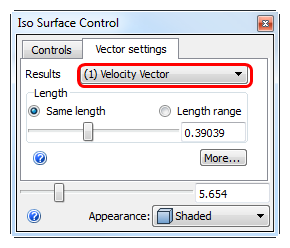
You should see this:
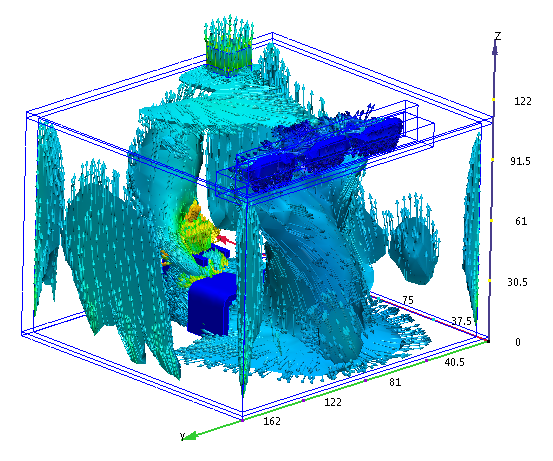
This combined view is a great way to visualize and understand the three dimensional flow and temperature distribution. Notice the thermal plume coming off the occupant. This makes sense because he's warmer than the air around him.
The last step is to display temperature on the occupant.
5. Click Results > Results Tasks > Global.
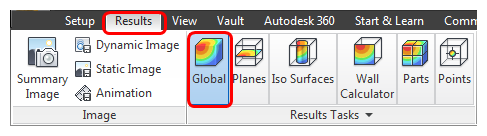
6. From the Global Result menu, select Temperature.
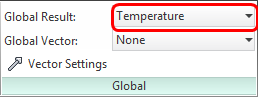
You should see this:

Wrap up
Nice job! In a few short minutes you created a complete 3D AEC simulation.
After launching from CAD, you assigned the settings, ran the simulation, and visualized the results in several ways. The result is a thorough understanding of the effects of the three-dimensional flow field and temperature distribution on the occupant.