The Full Navigation wheels (big and mini) combine the 3D navigation commands of the View Object and Tour Building wheels. You can view individual objects as well as walk through and around a model. The Full Navigation wheels are optimized for experienced 3D users.
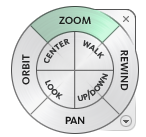

Big Full Navigation Wheel Options
- Zoom adjusts the magnification of the current view.
- Rewind restores the most recent view. Move backward or forward by clicking and dragging left or right.
- Pan repositions the current view by panning.
- Orbit rotates the current view around a fixed pivot point.
- Center specifies a point on a model to adjust the center of the current view, or change the target point for navigation commands.
- Walk simulates walking through a model.
- Look swivels the current view.
- Up/Down slides the current view of a model along the Z axis of the model.
Mini Full Navigation Wheel Options
- Zoom (Top wedge) adjusts the magnification of the current view.
- Walk (Upper right wedge) simulates walking through a model.
- Rewind (Right wedge) restores the most recent view. Move backward or forward by clicking and dragging left or right.
- Up/Down (Lower right wedge) slides the current view of a model along the Z axis of the model.
- Pan (Bottom wedge) repositions the current view by panning.
- Look (Lower left wedge) swivels the current view.
- Orbit (Left wedge) rotates the current view around a fixed pivot point.
- Center (Upper left wedge) specifies a point on a model to adjust the center of the current view, or change the target point for navigation commands.
Note: When one of the Full Navigation wheels displays, you can press and hold the middle mouse button to pan, and scroll the wheel button to zoom in and out. To orbit the model, hold down SHIFT while you press and hold the middle mouse button.