Previous: Chapter 16 | Next: Chapter 17
This exercise teaches how to results points to track data from specific points across different scenarios.
1. To remove the existing results plane, right click on the plane and click Remove.
2. Select Shaded from the Quick Access toolbar:
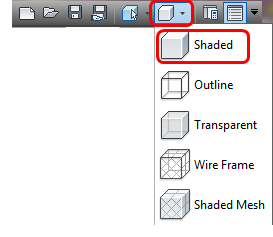
3. Select Points from the Results tab:
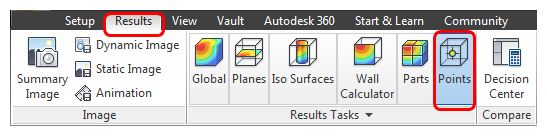
4. Specify the coordinates of the desired results point as: 600,160,-2100. Name the point “rear floor”. Click the "+" icon to create the result point. Check the Summary box to make the point available for comparison across other designs.
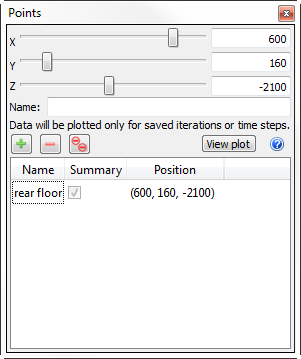
Note: Specify the coordinates either by keying them in or with the sliders.
5. Probe near the results point and note the temperature:
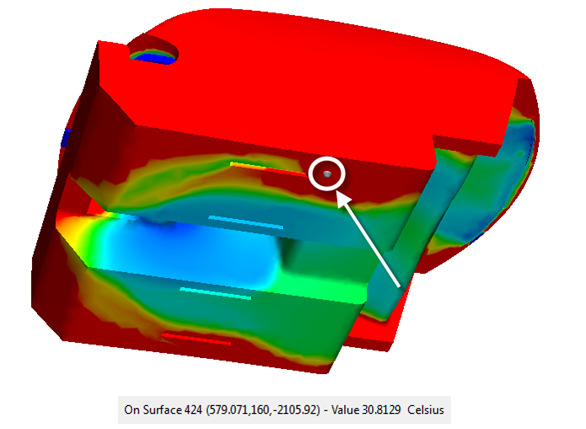
End of Exercise