We will now generate a solid mesh for the model.
- Select
 Mesh
Mesh  Mesh
Mesh  3D Mesh Settings. The Model Mesh Settings dialog box appears. Note that the default mesh type is "Solid."
3D Mesh Settings. The Model Mesh Settings dialog box appears. Note that the default mesh type is "Solid." - Click the Options button.
- Select Absolute mesh size from the Type drop-down list.
- Type 0.44 in the Size field.
- Click OK.
- Press the Mesh model button. The meshing process will begin. When asked to review the mesh results, press the No button. The meshed model appears as shown below. The second image shows the bolt zoomed-in and selected for better visibility. Notice how the bolts are connected to nodes on the CAD part surface mesh at each of the construction vertices.
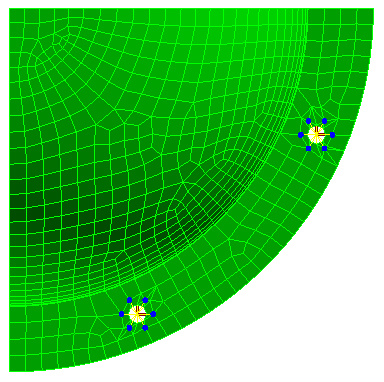
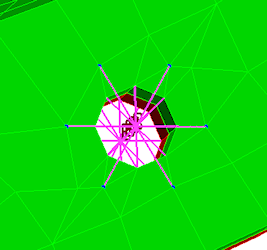
- Click the Options button.
- Click the
 Home icon that appears immediately above the ViewCube when the cursor is in that area. An isometric view of the completed model appears as shown below.
Home icon that appears immediately above the ViewCube when the cursor is in that area. An isometric view of the completed model appears as shown below. - To better see the mesh lines, click the
 View
View  Appearance
Appearance  CAD Surfaces option to turn it off. This changes the model shading from the original CAD surface-based method to the mesh-based method. Typically, this improves the mesh rendering along concave curved surfaces. The model should appear as shown below.
CAD Surfaces option to turn it off. This changes the model shading from the original CAD surface-based method to the mesh-based method. Typically, this improves the mesh rendering along concave curved surfaces. The model should appear as shown below. 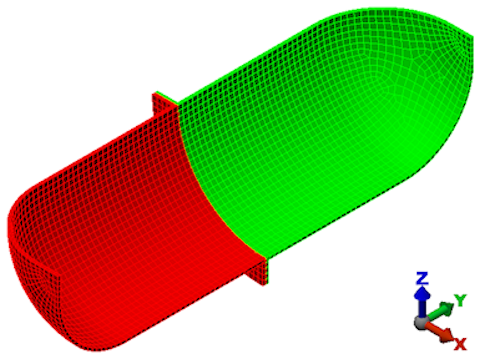
Note: Even though the default mesh type is Solid, only the surface mesh has been created at this point. By default, the generation of the interior mesh lines is postponed until the first time the Run Simulation or Check Model command is executed.
This tutorial is now complete. The meshed model can be used to complete the Bolted Flange Static Stress Analysis tutorial.