Enable surface-splitting, open the CAD model, and return the surface-splitting option to the default state.
Why Perform Surface-Splitting?
For the subsequent thermal analysis that will be preformed on this model, a convection load will be applied to the top of the circuit board. In the CAD model, the top of the board is a single surface. That means that the portions of the surface beneath the chip and edge connectors will receive the convection load even though they are not exposed to the ambient air. The solution to this problem is to perform surface-splitting when importing the CAD model.
The surface-splitting operation will split surfaces of CAD parts where they intersect other parts within the assembly. For this model, the single surface at the top of the board will become six separate surfaces, as follows:
- Exposed surface
- Surface under chip
- Four surfaces, one under each of the four edge connectors
By default, surface-splitting in Autodesk Simulation is disabled.
Two Procedures for Opening the CAD Model
Depending upon whether or not Inventor Fusion is already running with the circuit board model loaded, choose one of the two procedures below:
- If you are continuing from the prior tutorial and Inventor Fusion is still running with the circuit board CAD model loaded, use Procedure I below.
- If Inventor Fusion is not currently running, use Procedure II below.
Procedure I - Pushing a CAD Model from Inventor Fusion to Autodesk Simulation
- In Autodesk Simulation, click
 Tools
Tools  Options
Options  Application Options. You can also access this command by clicking the application button in the upper left corner of the screen and clicking the Options button within the application menu.
Application Options. You can also access this command by clicking the application button in the upper left corner of the screen and clicking the Options button within the application menu. - Click on the CAD Import tab.
- Click the Global CAD Import Options button.
- Activate the Yes radio button next to Split surface on import.
- Click the OK button to accept the global CAD import settings.
- Click OK to exit the Options dialog box.
- Switch over to the Inventor Fusion application.
- Click
 Home
Home  Simulation
Simulation  Simulation Mechanical to transfer the model for analysis.
Simulation Mechanical to transfer the model for analysis. - Jump to Step 2 of Procedure II and continue from there to the end of the page.
Procedure II - Pulling an Inventor Fusion CAD Model into Autodesk Simulation
- In Autodesk Simulation, click
 Open on the Quick Access Toolbar (QAT).
Open on the Quick Access Toolbar (QAT). - In the Open dialog box, navigate to your tutorial models folder or the folder where you saved the model, Circuit Board.dwg, from the previous tutorial.
- Select the Inventor Fusion (*.dwg) option in the CAD Files section of the Files of type drop-down menu.
- Click the Options button in the lower left corner of the Opendialog box.
- Activate the Yes radio button below the Split surfaces on import heading.
- Click the OK button.
- Select the file, Circuit Board.dwg, and click the Open button. Inventor Fusion will be launched and the model transferred into Autodesk Simulation.
- Press the arrow button in the Choose Analysis Type dialog box, select Thermal
 Steady-State Heat Transfer, and click OK. The model opens in the FEA Editor environment as shown below.
Steady-State Heat Transfer, and click OK. The model opens in the FEA Editor environment as shown below. 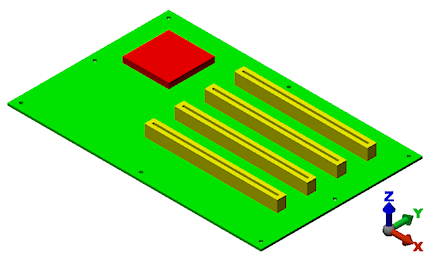
- Click
 Tools
Tools  Options
Options  Application Options.
Application Options. - Click on the CAD Import tab.
- Click the Global CAD Import Options button.
- Activate the No radio button next to Split surface on import.
- Click the OK button to accept the global CAD import settings.
- Click OK to exit the Options dialog box. Tip: You could choose to have the program prompt you concerning whether or not to perform surface-splitting whenever a CAD model is opened. However, if you do so, be aware that this additional prompt will not be listed within the procedures in the Autodesk Simulation tutorials, which are based on default program settings.