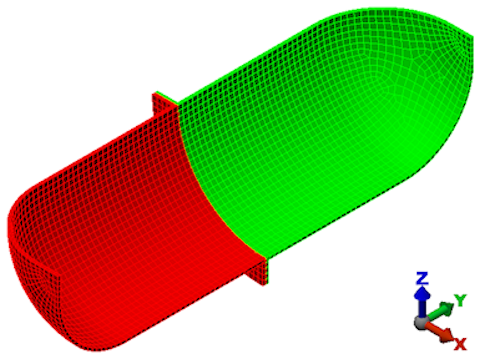If you are continuing from the Bolted Flange CAD Model tutorial, skip this step by using the "Next" hyperlink at the bottom of the page.
- Click
 Open on the Quick Access Toolbar (QAT).
Open on the Quick Access Toolbar (QAT). - Navigate to your tutorial models folder.
- Select the Autodesk Simulation Archive (*.ach) option in the Autodesk Simulation Files section of the Files of type drop-down list.
- Select the file, Meshed Bolted Flange.ach, and click Open.
- Select the directory where you want the file to be extracted.
- Click OK.
- If all of the mesh lines along the interior of the vessel are not clearly visible, click the
 View
View  Appearance
Appearance  CAD Surfaces option to turn it off. This changes the model shading from the CAD surface-based method to the mesh-based method. Typically, this improves the mesh rendering along concave curved surfaces. The model opens in the FEA Editor environment, as shown below.
CAD Surfaces option to turn it off. This changes the model shading from the CAD surface-based method to the mesh-based method. Typically, this improves the mesh rendering along concave curved surfaces. The model opens in the FEA Editor environment, as shown below.