The Full Navigation wheels (big and mini) combine the 3D navigation tools found on the View Object and Tour Building wheels. You can view individual objects, and walk through and around a model. The big and mini Full Navigation wheels are optimized for experienced 3D users.
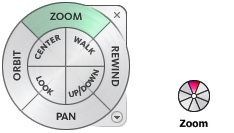
Note: When the wheel is displayed, you can use the mouse buttons to pan, zoom, and orbit the model. The 
 Options
Options Mouse Options setting controls the behavior of your mouse.
Mouse Options setting controls the behavior of your mouse.

 Options
Options Mouse Options setting controls the behavior of your mouse.
Mouse Options setting controls the behavior of your mouse. Big Full Navigation Wheel
The big Full Navigation wheel wedges include the following options:
- Zoom: Adjusts the magnification of the current view.
- Rewind: Restores the most recent view. Move backward or forward by clicking and dragging left or right.
- Pan: Repositions the current view by panning.
- Orbit: Rotates the current view around a fixed pivot point.
- Center: Specifies a point on a model to adjust the center of the current view or change the target point used for some of the navigation tools.
- Walk: Simulates walking through a model.
- Look: Swivels the current view.
- Up/Down: Slides the current view of a model along the Z axis of the model.
Mini Full Navigation Wheel
The mini Full Navigation wheel wedges include the following options:
- Zoom (Top wedge): Adjusts the magnification of the current view.
- Walk (Upper right wedge): Simulates walking through a model.
- Rewind (Right wedge): Restores the most recent view. Move backward or forward by clicking and dragging left or right.
- Up/Down (Lower right wedge): Slides the current view of a model along the Z axis of the model.
- Pan (Bottom wedge): Repositions the current view by panning.
- Look (Lower left wedge): Swivels the current view.
- Oribit (Left wedge): Rotates the current view around a fixed pivot point.
- Center (Upper left wedge): Specifies a point on a model to adjust the center of the current view or change the target point used for some of the navigation tools.