Reorient Current Views
You can also click and drag the ViewCube to reorient the view of a model to a custom viewpoint other than one of the twenty-six predefined viewpoints that are available. As you drag, the mouse pointer changes to indicate that you are reorienting the current view of the model. If you drag the ViewCube close to one of the preset orientations, and it is set to snap to the closest view, the ViewCube rotates to the closest preset orientation.
The outline of the ViewCube helps identify the form of orientation it is in: freeform or constrained. When the ViewCube is in freeform orientation, not orientated to one of the twenty-six pre-defined views, its outline is displayed as dashed. The ViewCube is outlined in a solid continuous line when it is constrained to one of the pre-defined views.
Roll Face Views
When you view a model from one of the face views, two roll arrow buttons are displayed near the ViewCube. Use the roll arrows to rotate the current view 90 degrees clockwise or counterclockwise around the center of the view.
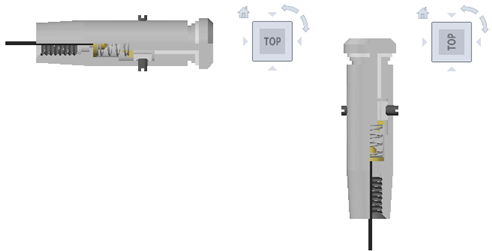
Switch to an Adjacent Face
When the ViewCube is active while viewing a model from one of the face views, four orthogonal triangles are displayed near the ViewCube. You use these triangles to switch to one of the adjacent face views.

Front View
You can define the Front view of a model to define the direction of the face views on the ViewCube. Along with the Front view, the Up direction of a model is also used to define the direction of the face views on the ViewCube.