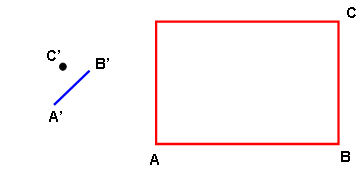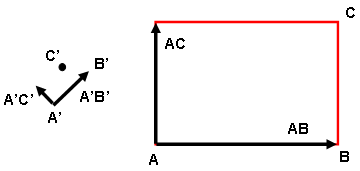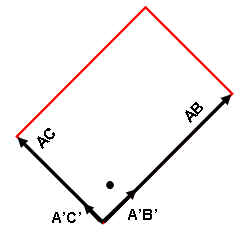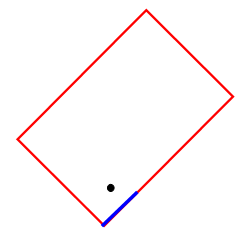Activating the command: Draw Pattern
Pattern Relocate & Scale
Relocate & Scale
Relocate & Scale allows you to perform a combination of the move, rotate and scale commands in one operation. This command will be available when one or more lines are selected.
Essentially, Relocate & Scale moves, rotates, and optionally scales the selected lines from one plane (defined by three points) to another plane (also defined by three point). That is, the selected items are moved and rotated a distance equal to moving from plane A-B-C to plane A'-B'-C'. See the following figures.
When the command is initiated, the Relocate & Scale dialog will appear. You will be asked to define 6 points. The point A, B, and C are usually on the geometry being moved, but technically they can be any appropriate coordinates.
- A: This is the start coordinate of the move, or the origin of the original plane.
- A': This point is where point A will be moved, or the origin of the new plane.
- B: Points A and B define a local axis for the original plane.
- B': This point will be used to define a line with point A'. The original geometry will be moved and rotated so that the line from point A to point B will be made parallel to the line from point A' to point B'.
- C: This point defines a plane (along with points A and B).
- C': This point will be used to control the orientation of the geometry in the new location. It defines the new plane along with point A' and B'. The plane defined by A-B-C is co-planar with the plane defined by A'-B'-C'.
If you want line AB to be the same length as line A'B', activate the Scale check box.
|
(a) The red rectangle is to be moved so that point A corresponds with point A' on the blue line and rotated so that side AB aligns with the blue line. Relocate & Scale defines the six points. |
|
(b) Imagine a right-handed coordinate system created by each set of three points. |
|
(c) Plane AB-AC is moved and rotated to align with plane A'B'-A'C'. |
|
(d) The final result. If the Scale check box had been activated, the base of the rectangle AB would have been the same length as the line A'B'. |