- With the
 Selection
Selection  Shape
Shape  Circle and
Circle and  Selection
Selection  Select
Select  Surfaces commands still active, draw a circle enclosing the hole at the free end of the crank as shown in the following image.
Surfaces commands still active, draw a circle enclosing the hole at the free end of the crank as shown in the following image. 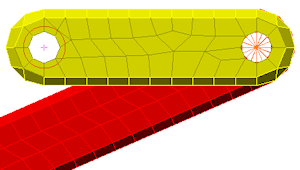
- Click
 Mesh
Mesh  CAD Additions
CAD Additions  Joint and click the OK button to add the pin joint, which then appears as shown in the following image.
Joint and click the OK button to add the pin joint, which then appears as shown in the following image. 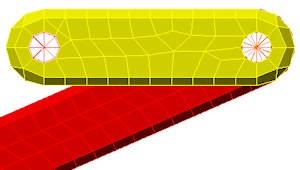
- Select
 View
View  Navigate
Navigate  Enclose (Fit All) (or the equivalent Navigation Bar command). The model displays as shown in the following image.
Enclose (Fit All) (or the equivalent Navigation Bar command). The model displays as shown in the following image. 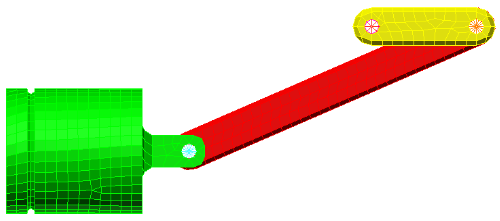
This tutorial is now complete. Use the meshed model to complete the Piston Mechanical Event Simulation tutorial.