Use the commands on the Mesh tab Structured Mesh panel to create structured meshes - a mesh with a regular pattern. The basic steps are as follows:
Structured Mesh panel to create structured meshes - a mesh with a regular pattern. The basic steps are as follows:
- If using one of the object meshes to mesh between objects (such as lines, arcs, splines), then create that geometry using construction objects. That is, activate the check box Use as Construction when drawing the item.
- Issue the command to create the mesh. A dialog will appear.
- Specify the attributes of the mesh in the Attributes section of the dialog. Attributes consist of the part, surface, and layer number of the lines that make the mesh.
- Specify the number of divisions for the mesh in the Divisions section of the dialog. The divisions control the number of elements along the sides of the mesh. Also, whether the size of the elements are uniform or include some type of progression is specified from the Divisions section.
- Specify the control points for the mesh. When creating a mesh between points, vertices or coordinates are used to specify the corners of the mesh. When creating a mesh with objects, click existing construction objects. (Be sure that the Selection
 Select
Select Construction Objects is set, which it should be by default.)
Construction Objects is set, which it should be by default.)
Generally, the parameters on the dialog are specified left to right: attributes first, then divisions for each edge, then specifying the points or objects that define the mesh. But these parameters can be entered in any order prior to clicking the Apply button.
Specify the Number of Divisions for Unevenly Spaced Meshes
The Divisions section of the mesh dialogs includes the controls for the number of divisions (or elements) created along the respective edge of each mesh. The designations AB, AA', and so forth, change for the respective type of mesh. Naturally, the number of divisions AB is the number between points A and B, and so on.
By default, the divisions in these meshes will be evenly spaced along each edge or object. This can be changed by pressing the button next to each division. In the dialog that will appear, you can choose between the Constant, Arithmetic and Geometric radio buttons. The Constant radio button will create the default mesh that is evenly spaced. If the Arithmetic radio button is selected, the length of the lines from the first point to the second point will increase by a constant value. For example, if the first segment is 1.0 unit, the second may be 1.5, the third 2.0 and so on. Each segment will be 0.5 units larger than the last. If the Geometric radio button is selected, the ratio of adjacent segments will be a constant factor, with the length of each element increasing from the first point toward the second point. For example, if the first segment is 1.0 unit, the second may be 1.5, the third 2.25 and so on, the length of each segment being 1.5 times the length of the previous segment.
Arithmetic spacing: total length = h + (h+r) + (h+2r) + + (h + (n-1)r) = n[2h + (n-1)r]/2
Geometric spacing: total length = h + hr + hr 2 + + hr n-1 = h(1-r n )/(1-r)
where h is the shortest length, n is the number of divisions, and r is the increment or ratio between segments.
If either the Arithmetic or Geometric radio button is selected, you will be able to choose a controlling factor in the Control section. If the Short Length radio button is selected, you must specify the length of the first segment in the adjacent field (h). The constant increment or ratio will be calculated using this value and the total length of the edge. If the Ratio radio button is selected, you must specify the ratio of the longest segment to the shortest segment in the adjacent field. The first segment length and constant increment or ratio will be calculated using this value and the total length of the edge. If the Adjacent radio button is selected, you must specify the ratio of adjacent segments in the adjacent field (r). The first segment length will be calculated using this value and the total length of the edge.
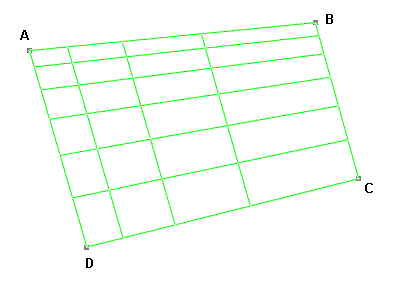
Figure 1: 4 Point Mesh with Nonuniform Spacing
- Side AB has 4 divisions with a geometric spacing.
- Side BC has 6 divisions with an arithmetic spacing.
- The shortest segment is always near point A and expands away from A.
Structured Meshes Between Points in a Model
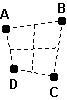
3 Point Triangular,
4 Point Rectangular and
8 Point 3D:
These three commands will create structured meshes between points on a model. You will need to specify the points of the mesh in a specific order (either clockwise or counterclockwise) for each mesh command. The points can be specified by clicking on a vertex on the model or a sketch (a padlock icon will appear when the cursor is over a vertex), by specify the coordinates of each point, by entering an existing vertex number in the ID box, or any combination of these.
For each of the command, follow the prompts to specify the points. The shapes are as follows:
- 3 Point Triangular: For this mesh, you will define three points: A, B and C. The first point will be point A, the second will be Point B and the third will be point C. Triangular elements are created at point A; the rest of the mesh is quadrilateral elements.
- 4 Point Rectangular: For this mesh, you will define four points: A, B, C and D. The first point will be point A, the second will be Point B, the third will be point C and the fourth will be point D. These points must be selected in either a clockwise or counterclockwise sequence.
- 8 Point 3D: For this mesh, you will define eight points: A, B, C, D, A', B', C' and D'. The first point will be point A, the second will be Point B, the third will be point C and the fourth will be point D. The fifth through eighth points will follow the same order from A' to D'. These points must be selected so that a 4 point rectangular mesh will be created between points A, B, C and D and another 4 point rectangular mesh will be created between points A', B', C' and D'. The two meshes will be connected together, A to A', B to B', C to C', and D to D'.
Once the attributes, points and divisions are specified, you can press the Apply button to create the mesh.
Structured Meshes Between Construction Objects:
 Divide One Object, Between 2 Objects, 4 Object 3D
Divide One Object, Between 2 Objects, 4 Object 3D
These commands create structured meshes between construction objects. You specify the objects of the mesh in a specific order for each mesh command, as described below. The objects can be specified by clicking a construction object on the model.
The Geometry Mesh
Mesh Divide 1 Object command gives results that are similar to the Draw
Divide 1 Object command gives results that are similar to the Draw Modify
Modify Divide command but has the following differences in the execution:
Divide command but has the following differences in the execution:
- Divide One Object works on a construction object to create the lines in the FEA Editor. Consequently, the original construction object remains so that it can be used for other operations. (The Divide command splits the original object.)
- Divide One Object can create nonuniform spacing. (The Divide command splits the object into uniform segments.)
- Divide One Object is associative; the parameters for the mesh can be modified later (see How to Modify The Mesh below).
- Divide One Object: For this mesh, you will select one construction object. The end point nearest to where you selected it will be point A.
- Between 2 Objects: For this mesh, you will select two construction objects. The first object will be object AA'; the end point nearest to where you selected it will be point A. The second object will be object BB'; the end point nearest to where you selected it will be point B.
- 4 Object 3D: For this mesh, you will select four construction objects. The first object will be object AA'; the end point nearest to where you selected it will be point A. The second object will be object BB; the end point nearest to where you selected it will be point B. The third object will be object CC'; the end point nearest to where you selected it will be point C. The fourth object will be object DD'. The end point nearest to where you selected it will be point D. See the following figure for connectivity.
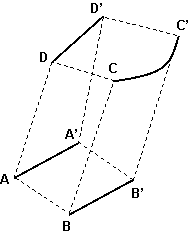
Once the attributes, objects and divisions are specified, you can press the Apply button to create the mesh.
Edit Structured Meshes
When a structured mesh is created, an entry appears in the tree view under the Meshes branch. To modify an existing mesh, select the entry in the tree, right-click and choose Edit. All parameters related to the mesh can be changed. When the Apply button is clicked, the mesh is revised. Also, any operation done to the mesh that appears in the Meshes branch will be updated also. For example,
- Create a 4 point mesh (Mesh
 Structured Mesh
Structured Mesh 4 Point Rectangular) of any size. Use 4 divisions on each side.
4 Point Rectangular) of any size. Use 4 divisions on each side. - Select the 4 point mesh entry in the Meshes branch of the tree view, right-click, and choose Move or Copy.
- Activate the Copy and Join check boxes to make an extrusion. Set the number of copies to be 3 and the direction to be perpendicular to the plane of the mesh. Set the total distance to approximately the size of the mesh. Click the OK button to perform the copy operation.
- Select the original 4 point mesh entry in the Meshes branch of the tree view again. Right-click and choose Edit.
- Change the number of divisions to 6 for each side.
- When the Apply button is clicked, the original mesh and the copy/extrusion are updated. (If the lines of the mesh had been selected and copied instead of selecting the mesh, changing the mesh would have had no affect on the extruded lines.)
Tip
To change the points or objects associated with a mesh, use the ESC key to back through the selected items. This can be used while creating the original mesh or while modifying an existing mesh.
For example, when the mesh is modified in the above example (step 4), click the Escape key after the Point Mesh Setup dialog appears. Point D is removed, so now you can select a new point D. The ESC key can be used to remove all of the selected points or objects, allowing them to be respecified.