Note: The Load Groups from Vault feature is available in Autodesk Vault 2014 Subscription Release 1.
Load groups from one project in the Vault into the active project with the Load Groups from Vault feature.
Note: Vault supports model groups, detail groups, and attached groups. Refer to the Revit help for more information about group types.
- Open your project with Revit and log into the Vault.
- Select Load Groups from the Autodesk Revit Vault ribbon. Note: If a sheet is in the active view, the Load Groups command is disabled.
The Select Project with Groups Dialog opens.
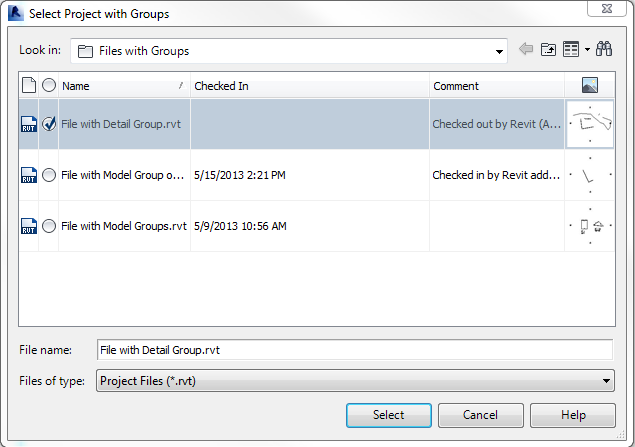
- Select a .rvt file and click Select to see which groups are available.
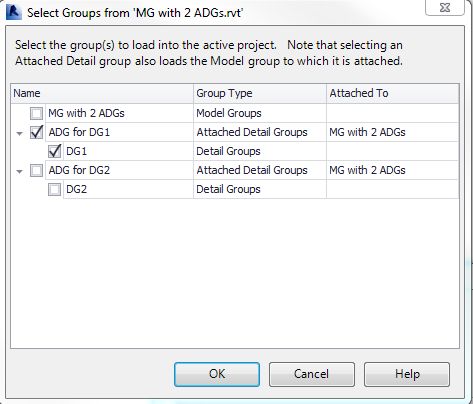
Rules for Selecting Groups
- If a parent group is selected, all children groups are automatically selected for loading.
- If a child group is deselected, the parent group is automatically deselected and will not be loaded either.
- If a file has an attached detail group type and that group is chosen, all children files are loaded as well as its model group.
- Groups may have the same name within one file only if they are different group types.
Unlike in Revit, you can select which groups are loaded from Vault.
- Select one or more groups to load and click OK to load an instance of the selected groups into the current Revit project.