Note: This feature is available in Vault Workgroup and Vault Professional.
The Workspace Sync command compares the contents of the workspace with the contents of the corresponding vault to verify which files need to be updated either in the workspace or in the vault and which files need to be removed from the workspace. Depending on your settings, the last modified date, the current revision, or the current revision with released biased is used to determine whether or not a file needs to be updated.
Synchronize Your Workspace
- In the Vault Client, select Workspace Sync from the WorkSpace Sync drop-down menu on the toolbar.
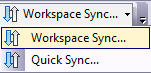
- Select to launch the Workspace Synchronization Wizard.
The local workspace is scanned to determine which files need to be updated or removed. The files that will be synchronized are displayed.
- Specify the files that you want synchronized by selecting the check box next to each file. If you do not want a file synchronized, clear the check box beside that file. The total number of files to be removed and the total number of files to be downloaded are displayed at the bottom of the wizard.
- Download - New: if the parent of a file is updated and the new version or revision uses a file that is not in the local workspace, the file not in the local workspace is retrieved from the vault.
- Download - Overwrite: the files currently in the local workspace that will be updated with new versions or revisions from the vault, depending on your settings. If the local file is currently locked because it is open for editing, it is not overwritten.
- Expired - Unmanaged: files in the local workspace that are not managed by the vault and have not been modified within the expiration time frame specified in Workspace Sync Settings.
- Expired - Managed: files in the local workspace that are managed by the vault but which have not been modified within the expiration time frame specified in Workspace Sync Settings.
- Expired - Hidden: hidden visualization files in the local workspace that are managed by the vault but which have not been modified within the expiration time frame specified in the Workspace Sync Settings dialog.
Note: Removed files are placed in the Windows Recycle Bin. - Click Settings to specify update preferences, which file extensions to delete, and expiration rules.
- Click Finish. The local workspace is synchronized using the specified settings.
- When the synchronization is complete, the results are summarized in a report. The report lists those files which were successfully downloaded and those which were successfully removed, as well as the files which unsuccessfully synchronized.
- You can generate a report as a (.csv) file and save it locally or in the vault, or print it by performing one of these options:
- To save the report locally, click Save. On the Save As dialog, navigate to the folder structure where you want to store the file locally. Enter a name for the report and click Save.
- To save the report in a vault, Click Send to Vault to display a list of vault folders. Select the vault in which you want the report saved, enter a name for the report, and click Save.
- To print the report, click Print and specify your printing options.
- Click Close.
Select which files to synchronize with these steps: