- Select Tools
 Administration.
Administration. - Select the Items tab.
- In the Lifecycles and Revisions section, click Configure.
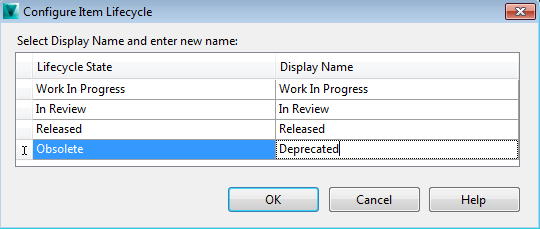
- In the Configure Item Lifecycle dialog box, select a lifecycle state from the list.
- In the Display Name column, double-click the current display name for the lifecycle state and then enter a new display name.
- Click OK.