Each user has a unique working folder, isolated from other users. However, depending on your design requirements, you can specify a working folder on a shared network drive that is accessed by all users. In a multi-user environment, a shared working folder keeps all the working files consistently located in the same working folder. This prevents the lag between the upload to the server by one user and the subsequent download to all other users.
Note: A shared working folder is recommended for the AutoCAD Electrical environment, especially in a multi-user situation, because it enables you and your design team to keep all files up-to-date.
- Autodesk Vault
- The Vault Add-in for AutoCAD-based design applications
- The Vault Add-in for Microsoft Office
A shared workspace can be used with:
Rules for Using a Shared Working Folder
Using a shared working folder means that multiple users may be working on the same files concurrently.
- All users must log into the vault before performing any file operations.
- You cannot perform the following actions on a file that is checked out to another user:
- Get Latest Version
- Get Previous Version
- Check Out
- Undo Check Out
- Reload (AutoCAD add-in only)
- You can view files as read-only that are checked out to another user as long as they use the same working folder.
Set up a Shared Working Folder
The system administrator enforces a working folder on a shared network location for all project members to use.
Note: You must be assigned the role of Administrator to perform this action.
- Launch Autodesk Vault and then log in as an administrator.
- Select .
- In the Vault Settings dialog, click the Files tab.
- In the Working Folder section, click Define.
- In the Working Folder Options dialog, select Enforce consistent working folder for all clients.
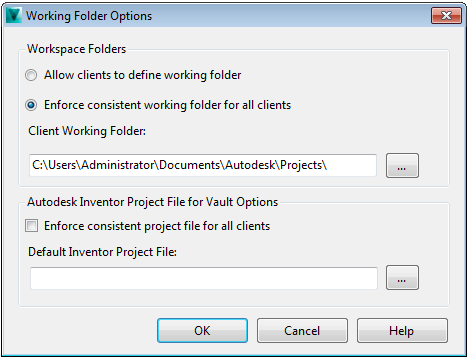
- Specify the shared network location for the working folder in the Client Working Folder field or browse to a location. Note: The path to the shared working folder can be:
- a network path: \\designco\users\jstewart
- a path containing a system variable for a directory: \\designco\users\%username%
- Click OK.
- In the Vault Settings dialog, click Close.