Note: This feature is available in Autodesk Vault 2014 Subscription Release 1.
- Click Link from Vault on the Revit Vault Ribbon.

- Navigate to the DWF or DWFx Markup that you want to Link from Vault and click Link.
- If there is a mismatch in the number of sheets in the Markup DWFx file compared to the number of sheets in the host model, the Select Revit Sheets dialog displays.
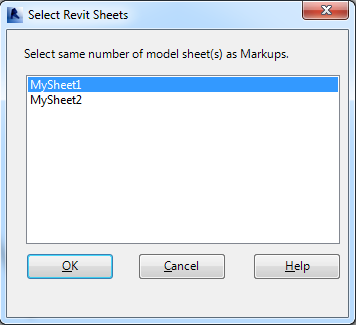
Select the same number of model sheets as Markups to fix the mismatch.
- Click OK to finish linking the DWF markups.
Note: Now if you open a file with a DWF link, the DWF file is automatically checked out. If you check a file with a DWF link back into the vault, the DWF file is automatically checked back into the vault.