Create a project link by using one of these three methods.
Create a Project Link with the Right Mouse Button Drag-and-Drop
- Right-click on the target object and drag it to the destination folder.
- Release the object and a context menu appears.
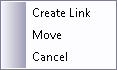
- Select Create Link from the menu.
A link, pointing to the target object, now resides in the destination folder. Any object can have multiple links throughout the Vault.
Create a Project Link with the Edit Menu
- Select the target object in the main view.
- Select .
- Select the destination folder for the link.
- From .
A link, pointing to the target object, now resides in the destination folder. Any object can have multiple links throughout the Vault.
Create a Project Link Using Keyboard Shortcuts
- Select the target object in the main view.
- Press Ctrl+C on the keyboard.
- Select the destination folder of the link.
- Press Ctrl+Alt+V.
A link, pointing to the target object, now resides in the destination folder. Any object can have multiple links throughout the Vault.