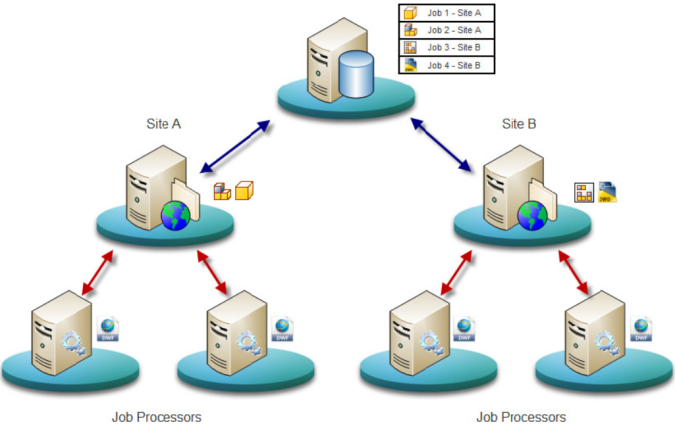The Job Server is a feature used to off-load visualization file publishing (DWF) from the engineering workstation during the check in process. Publishing visualization files of large assemblies can slow the check in of designs. By off-loading this process, users can quickly check in files and ensure consistent visualization file creation. The Job Server can also be used to synchronize properties after a lifecycle change has been invoked on a file.
Job Server Components
The Job Server consists of two components:
- Job Queue - A list, or queue, of jobs submitted by clients (Inventor, AutoCAD, Vault, Autoloader) waiting to be processed. This queue is stored in and managed by the Vault Server.
- Job Processor - is a separate application that reserves queued jobs and pulls them from the job server to process them. Since the job processor is installed along with the vault client, any workstation with Autodesk Vault Workgroup and Professional can be used to publish jobs.
How It Works
Jobs are submitted to the job server when:
- A user checks in a file which needs a visualization file created.
- A user invokes an Update View command inside of the Vault client application.
- Autoloader is used to load files into the vault and visualization files are needed.
- A status change occurs on a file and an updated visualization file is needed.
- A status change occurs on a file and properties need to be synchronized in the file.

Enable the Job Server
The Job Server allows publishing jobs to be queued and processed at a later time. You mustactivate the Job Server prior to sending any jobs to it for publishing.
- Select Tools
 Administration in the Vault client application.
Administration in the Vault client application. - In the Administration dialog, click the Visualization tab.
- Select the Enable Job Server check box to activate the job server.

Multi-Site Support for the Job Server
The Job Server supports multi-site environments by logging into a specific server and only processing jobs that are associated with that server. In the illustration below, any job processor that logs into Site B will only process jobs that are at Site B. The same happens for Job Processors in Site A.