The computer hosting Autodesk Vault Server is called DMMachine, and the computer hosting the remote file store is called FSMachine. The domain name is MyDomain. We assume that the server where Autodesk Vault Server is installed is a member server and not a domain controller.
If you have the Autodesk Vault Server installed on a domain control, the AutodeskVault domain account is used, and you can go to the Moving the File Store section below.
Create a new domain user account.
- Open the Active Directory Users and Computers and select an Organizational Unit (OU) to create the account in.
- Create an account named AutodeskRemote. Set the password to match your domain password policy and set the password to never expire.
Create a remote share.
- Open Windows Explorer on the FSMachine, and create a directory called VaultData
- Right-click the folder,and select Properties.
- On the Sharing tab, create a new share named VaultData.
- Click Permissions, and set the AutodeskRemote, Network Service, and System user to Full Control.
- Click OK in the Permissions for Share dialog box.
- On the Security tab, add the AutodeskRemote account, and set it to Full Control permission.
Set the new account in the Autodesk Vault Server Console
- On the DMMachine, open the Autodesk Vault Server console.
- Select Tools > Administration.
- On the Advanced Settings tab, select the Settings button next to Advanced Configuration settings.
- In the Advanced Settings dialog box, change the User Name to MyDomain\AutodeskRemote, and enter the corresponding password.
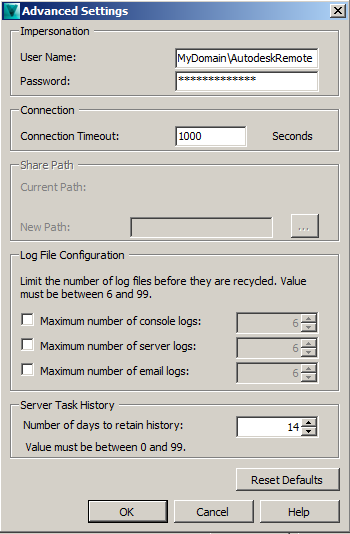
- Apply the changes and then click OK.