Note: This feature is available in Autodesk Vault 2014 Subscription Release 1.
Shared parameters are definitions of parameters that you can add to families or projects. Shared parameter definitions are stored in a .txt file independent of any family file or Revit project; this allows you to access the file from different families or projects. This file is referred to as the Shared Parameters file.
Note: Refer to the Revit help for more information on using a Shared Parameters file.
The Shared Parameters file can be stored in the Vault and activated from the Shared Parameters button on the Revit Vault ribbon.
Tip: Autodesk recommends creating a shared parameters folder in the vault. Since there may be multiple types of .txt files a user can browse to inside a vault, a shared parameters folder makes it easy for users to differentiate which .txt files are parameter files.
Select a Shared Parameters File in a Vault
- Open a project file and select Shared Parameters on the Revit Vault Ribbon.

The currently active Shared Parameters file is shown at the bottom left of the Select Shared Parameter File dialog.
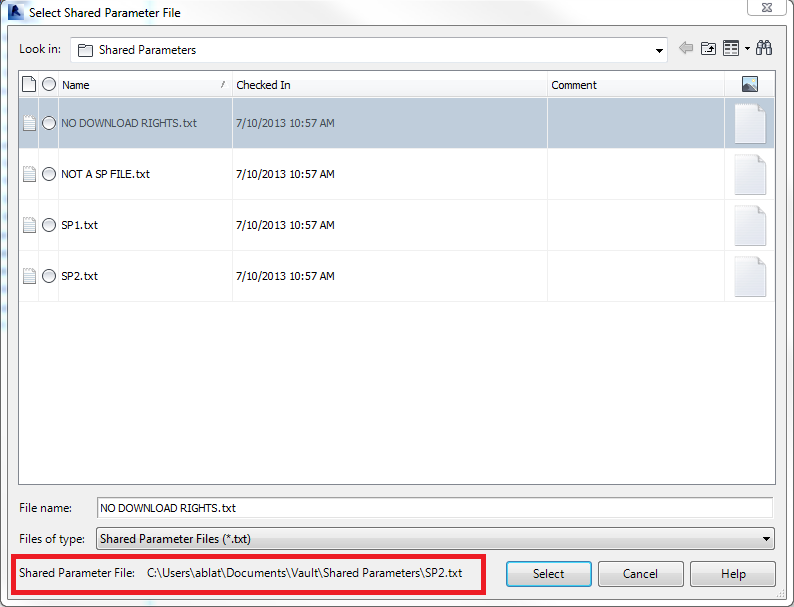
- Select the .txt Shared Parameters file that you want to activate and slick Select. The latest version of the file is downloaded and set as the active Shared Parameters file.Note: Vault does not confirm the legitimacy of the shared parameters file, so if you select an invalid .txt file in the vault, it will still be activated as the Shared Parameters file.