- Click Link from Vault on the Revit Vault Ribbon.

- Locate the DWG that you want to insert.
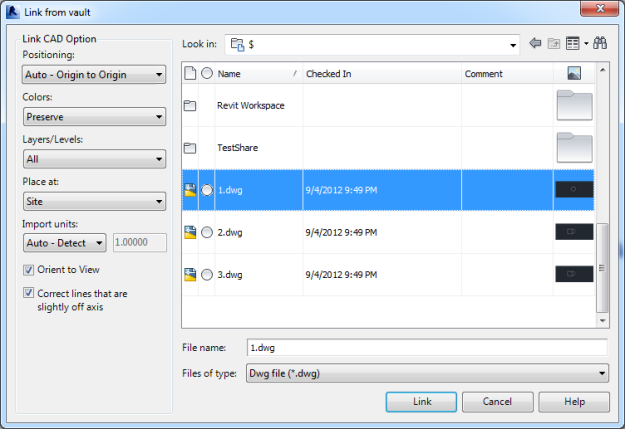
- Select your positioning preference from the Positioning drop-down.
- Select your Colors preference from the Colors drop-down.
- Select the position at which to place the DWG in the Place at drop-down.
- If needed, modify your import units.
- Click Link to insert the DWG.