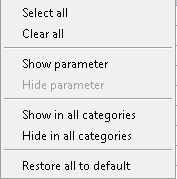- Click Options on the Vault add-in ribbon.
- Select the Search tab on the Vault Options dialog.
A list of all indexed Categories in the Vault is displayed.
- Select a Category.
- Select the check box for each parameter that you want displayed in the Parameters list when searching this category.
- Click OK to save your changes.
You can control which parameters are displayed in searches in the left pane of the Load Family dialog by configuring the settings on the Searching tab of the Vault Options dialog. The settings allow you to control which parameters show up for each Category. For example, you can determine the types of parameters that show up for the category Doors, as shown in this image.
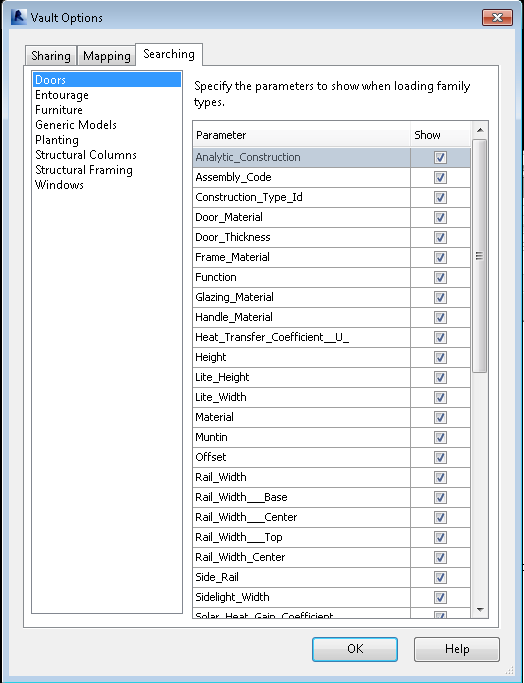
Configure Searching Options
Fast-Pick Options
- Click Options on the Vault add-in ribbon.
- Select the Search tab on the Vault Options dialog.
A list of all indexed Categories in the Vault is displayed.
- Select a category.
- Perform one of the following tasks:
- Right-click anywhere in the list of parameters and choose Select all to select all parameters for that category.
- Right-click anywhere in the list of parameters and choose Clear all to deselect all parameters for that category.
- Select a particular parameter, right-click and select Show parameter to select that parameter.
- Select a particular parameter, right-click and select Hide parameter to deselect that parameter.
- Select a particular parameter, right-click and select Show in all categories to select that parameter across all categories.
- Select a particular parameter, right-click and select Hide in all categories to deselect that parameter across all categories.
- Right-click anywhere in the Searching tab and select Restore all to default to reset all parameters to their original product settings.
- Click OK to save your changes.
You can manually select the parameters that you want to show up in searches, or you can select them all for a category, unselect them all for a category, or select a certain parameter across all categories by using the context menu.