Use Quick Sync to synchronize files immediately. Quick Sync uses the default settings for synchronization.
Synchronize Files with Quick Sync
- In the Vault Client, select Quick Sync from the WorkSpace Sync drop-down menu on the toolbar.
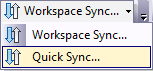
- From the Workspace Sync drop-down menu, select Quick Sync.
- The Workspace Synchronization dialog is displayed. The local workspace is scanned before synchronizing to determine which files need to be updated or removed. If a large number of files need to be updated, you are warned that continuing may impact server performance. Click Yes to continue with Quick Sync or click No to cancel the operation.
- The synchronization is performed using the default settings.
- Click Cancel to stop the Quick Sync at any time.
- If any files failed to be synchronized, the results are summarized in a report. The report lists those files which were successfully downloaded and those which were successfully removed, as well as the files which unsuccessfully synchronized. Click Report to create a commas separated value (.csv) file of the report. Click Print to print the summary.