You can use the InfoCenter in the Autodesk Simulation title bar to do the following:
- Through Subscription Center (1), access services such as product enhancements, personalized Web support from Autodesk technical experts, and self-paced e-Learning.
- Through Communication Center (2), access product-related updates and announcements.
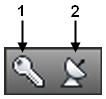
Autodesk Subscription Services
With Autodesk Subscription, you get the latest releases of Autodesk software, incremental product enhancements, personalized web support from Autodesk technical experts, and self-paced e-Learning.
Subscription services are available to subscription members only (available in countries/regions where Autodesk subscriptions are offered). If subscription resources are not available in your product, your product is not entitled to subscription benefits.
Click the Subscription Center button in the InfoCenter box to access the following options:
- Create support request. Provides direct communication with Autodesk support technicians. You receive fast, complete answers to your installation, configuration, and troubleshooting questions.
- View support request. Tracks and manages your questions and responses through Autodesk.
- Edit Subscription Center profile. Sets up and maintains your subscription membership.
- View e-Learning catalog. Features interactive lessons organized into product catalogs.
- e-Learning lessons. Provides e-Learning lessons. Each lesson is 15-30 minutes and features hands-on exercises, with an option to use a simulation instead of the software application.
Subscription Resources and Privacy
Subscription resources provide interactive product features over the Internet. Each time you access subscription resources from Subscription Center in an Autodesk product, product information is sent to Autodesk for verification that your product is on subscription. Product information includes the serial number, version, language, and the subscription contract ID, and so on.
Autodesk compiles statistics using the information sent to subscription resources to monitor how they are being used and how they can be improved. Autodesk maintains the information provided by or collected from you in accordance with Autodesk's published privacy policy, which is available at .
Communication Center
Click the Communication Center button in the InfoCenter box to access the following types of announcements:
- Autodesk Channels. Receive support information, product updates, and other announcements (including articles and tips).
- RSS Feeds. Receive information from RSS (Really Simple Syndication. Information published by a website.) feeds to which you subscribe. RSS feeds generally notify you when new content is posted. You are automatically subscribed to several RSS feeds when you install the program.
You can customize the Communication Center panel display with InfoCenter settings.
Communication Center Online Policy
Communication Center is an interactive feature that must be connected to the Internet to deliver content and information. Each time Communication Center is connected, it sends your information to Autodesk so that you receive the correct information. All information is sent anonymously to Autodesk to maintain your privacy.
Communication Center sends the following information to Autodesk:
- Product name
- Product release number
- Product language
- Country/region (specified in the Communication Center settings)
- Your unique Customer Involvement Program (CIP) ID if you are participating in the CIP program
Autodesk compiles statistics using the information sent from Communication Center to monitor how it is being used and how it can be improved. Autodesk maintains information provided by or collected from you in accordance with the company's published privacy policy, which is available at .
Receive New Information Notifications
Whenever new information is available, Communication Center notifies you by displaying a balloon message below the Communication Center button on the InfoCenter box. Click the link in the balloon message to open the article or announcement.
If you do not want to receive Communication Center notifications, turn off Balloon Notification in the InfoCenter Settings dialog box.
InfoCenter Settings
You can specify InfoCenter Search and Communication Center settings in the InfoCenter Settings dialog box. The Settings dialog is accessed by choosing any InfoCenter icon to display its dialog, then clicking the InfoCenter Settings button![]() in the title bar.
in the title bar.
You can customize the following items listed on the left panel of the settings dialog:
- General. Your current geographic location, frequency for checking new online content and option to turn on or off animated transition effects for the InfoCenter panels.
- Search Locations. Locations (documents, web locations, and files) to search for information. Includes the name that displays for each location and the number of results to display for each. Also, you can Add or Remove search locations.
- The Web Locations check box provides access to important information on the Autodesk website, including the Knowledge Base and discussion groups. When you add document locations, you specify files on your local drive.
- User-specified CHM (compiled help) files must be located on your local drive. InfoCenter cannot search CHM files located on network drives.
- Communication Center. Maximum age of the articles displayed on the Communication Center panel.
- Autodesk Channels. Channels to display in the Communication Center panel as well as the number of articles to display for each channel. Autodesk controls the available channels. You can choose to display the channel or not, but you cannot add or create your own channels.
- Balloon Notification. Notifications for new product information, software updates, and product support announcements. Also, you can customize the transparency and the display time of the balloon.
- RSS Feeds. RSS feed subscriptions. You can add or remove RSS feeds. RSS feeds generally notify you when new content is posted.