Key features of the user interface are pictured and listed below:
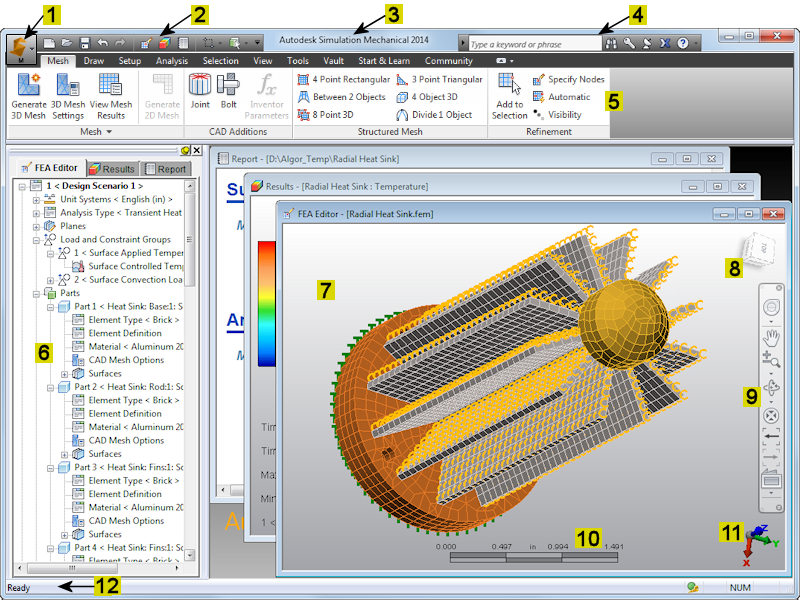
- Application Button: Opens the Application Menu. Use this menu to access file open, close, and save commands; the recent files list; archive functions; program options; and more.
- Quick Access Toolbar (QAT): A customizable set of frequently accessed commands. Click here for more information.
- Title Bar: The Windows standard title bar displays the program name. The title bar also displays the model name if the display area is maximized.
- Infocenter: Search the program help or access subscription and community centers, Autodesk Exchange Apps, and Help/About information using the commands in the Infocenter toolbar.
- Ribbon: Located just below the title bar and contains the commands, organized into logical tabs and panels within tabs. Help for individual ribbon tabs can be accessed using the links at the bottom of this page.
- Browser (Tree View): Lists various program and analysis settings (such as the analysis type and units systems), loads and constraints, parts of the assembly, contact settings, and more. Each of the environments, indicated by the three tabs at the top of the browser, performs a different function and includes different browser contents.
- Display Area: Where the modeling activity takes place. The title bar of this window displays the environment in use and the model name. Activating one of the tabs on the browser activates the corresponding display area and vice versa.
- ViewCube: Used to manipulate the model views. Click here for more information.
- Navigation Bar: A collection of tools for navigating and manipulating the model display. Click here for more information.
- Miniaxis: Shows your viewpoint with respect to the three dimensional working area (that is, the directions of the three global axes). The miniaxis location is customizable. Use the View
 Appearance
Appearance  User Interface
User Interface  Show Scale Ruler and
Show Scale Ruler and 
 Options
Options Graphics commands to control the visibility, location, and size of this item.
Graphics commands to control the visibility, location, and size of this item. - Scale Ruler: Shows the relative size of the model in the current display units. Use View
 Appearance
Appearance  User Interface
User Interface  Show Miniaxis and
Show Miniaxis and 
 Options
Options  Graphics commands to control the visibility and size of this item.
Graphics commands to control the visibility and size of this item. - Status Bar: Displays various command prompts and status messages.
Simulation Mechanical Program Environments
FEA Editor Environment
This environment is the primary modeling environment. Use it to create meshes, apply loads and constraints, define elements, material and analysis parameters and perform the analysis. Solid or midplane meshes can be created on models that were created by a CAD solid model package. They can either be a part or assembly file from the CAD package or can be a universal file format. 2D sketches can be created and meshed to create 2D models. Structured meshes can also be drawn manually in this environment. You can get into the FEA Editor environment using the following options:
- If you have a CAD application for which direct transfer technology exists, select the Autodesk Simulation
 Mesh command from the pull-down menus or ribbon of the CAD application. It transfers the model into the FEA Editor environment.
Mesh command from the pull-down menus or ribbon of the CAD application. It transfers the model into the FEA Editor environment. - Select

 Open and select the proper Autodesk Simulation FEA model, CAD solid model, or non-Autodesk Simulation FEA file extension in the Files of Type drop-down box. The model opens in the FEA Editor environment.
Open and select the proper Autodesk Simulation FEA model, CAD solid model, or non-Autodesk Simulation FEA file extension in the Files of Type drop-down box. The model opens in the FEA Editor environment.
Results Environment
View the results of all analyses. It uses many output files that were created during the analysis to show how the model will react to the applied loads. The Results environment can be accessed by selecting Tools Environments
Environments Results in the FEA Editor environment after an analysis has been performed, or by clicking the Results tab at the top of the tree view.
Results in the FEA Editor environment after an analysis has been performed, or by clicking the Results tab at the top of the tree view.
Report Environment
Generates an HTML report to present the results of the analysis. Images and animations created in the Results environment can be inserted into the report. You can also save the report in various document formats.
Multi-Language Support
By default, the environments are designed to detect the language in use based on the Windows regional settings and adjust the graphical user interface. To switch to any of the different languages that are supported, use the following procedure:
- Create an environment variable named ALGOR_LOCALE_OVERRIDE. It can be either a user variable or system variable depending on whether it affects only the current user or all users of the computer. (Refer to your Windows documentation for instructions on setting environment variables.)
- Set the value of the variable to one of the following three-character strings:
Language Value of Environment Variable German DEU English ENU French FRA Italian ITA Japanese JPN Simplified Chinese CHS - Click OK to save the variable and start the software. All menus and labels display with the new language. Numerical input follows the locale override convention for the decimal point character. However, dialog boxes and windows provided by other vendors continue to display in the language set by the regional settings.