In this step, we assign a fan material to blow cooling air through the system.
1. To start, select the fan by left clicking on it:
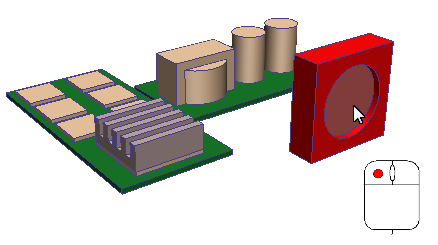
2. Click Edit from the Materials context panel.
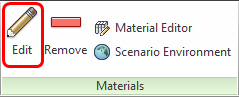
3. On the Materials quick edit dialog, select the material type:
- In the Type row, click in the right-side column.
- Select Internal Fan/Pump.
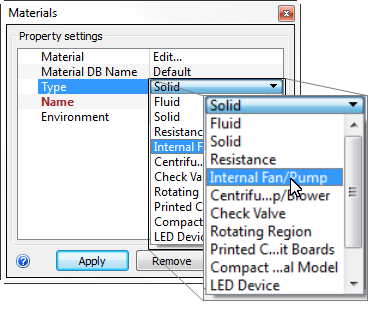
4. From the Name menu, select ComairRotron FlightII 60x25 5000 RPM.
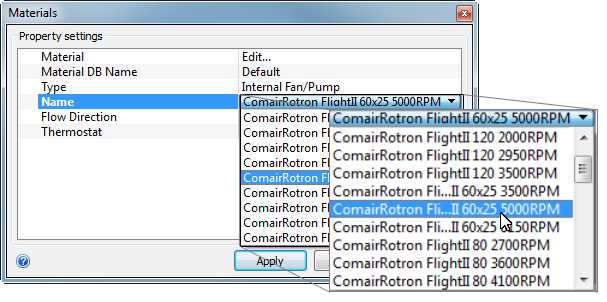
Note: You can expand the dialog by dragging the right-side edge.
5. To set the flow direction at the fan discharge:
- Click the popout button on the Flow Direction row.
- Click Z.
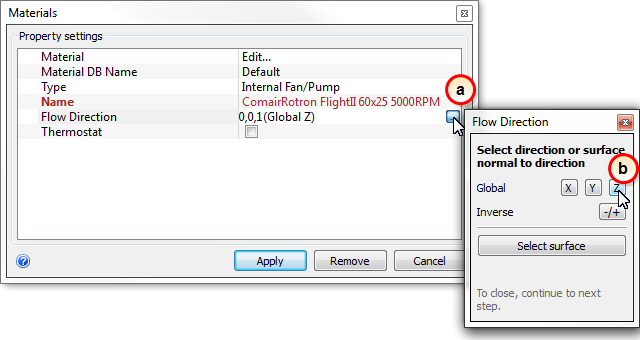
6. Verify that the flow direction is 0, 0, 1, and click Apply.
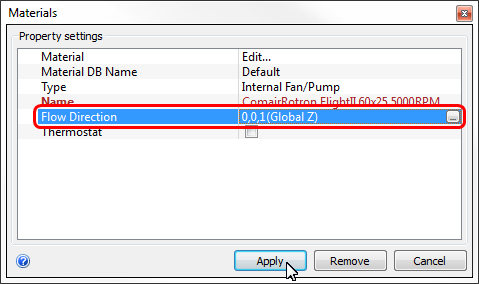
Note: If the direction is 0, 0, -1, open the Flow Direction dialog and click -/+ to change the direction.
What it should look like...
7. To verify that the fan material is properly assigned, check the Design Study Bar and the part coloring:
- On the Design Study bar, confirm the material assignment for the ComAirRotron FlightII 60x25 5000RPM part.
- The fan part should be colored to correspond to the ComAirRotron FlightII 60x25 5000RPM color in the legend.
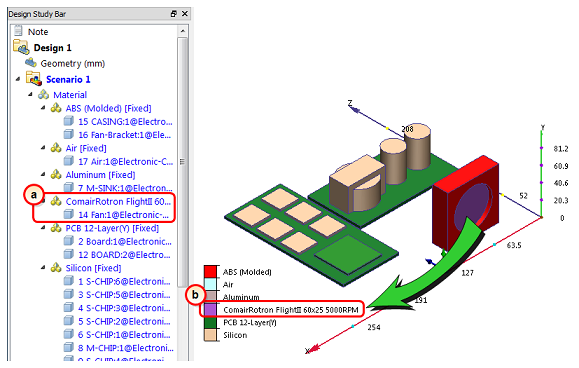
This is a good time to check the material assignments in the Design Study Bar.
You should save your work now. Click the Save icon from the Quick Access toolbar:
