With the Walk tool, you can navigate through a model as if you were walking through it. Once you start the Walk tool, the Center Circle icon is displayed near the center of the view and the cursor changes to display a series of arrows. To walk through the model, you drag in the direction in which you want to move in.
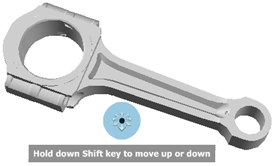
Movement Speed
As you walk or “fly” through a model, you can control the movement speed. Movement speed is controlled by the distance in which the Cursor is moved from the Center Circle icon and the current movement speed setting. You can adjust the movement speed setting permanently or temporarily as you use the Walk tool. To permanently adjust the movement speed, use the < and > keys when the Walk tool is active. To temporarily increase movement speed, press and hold the + (plus) key while using the Walk tool.
Change Elevation
As you use the Walk tool, adjust the camera elevation by holding down SHIFT. This action temporarily activates the Up/Down tool. With the Up/Down tool active, drag up or down to adjust the elevation of the camera. You can also use the UP ARROW and DOWN ARROW keys as you walk to adjust the height of the view.