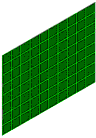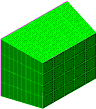The FEA Editor environment in Autodesk Simulation offers new ways to build models when compared to Superdraw III. Superdraw III is similar to a regular CAD line drawing program in which primitives (lines, circles, arcs) are converted into lines that become the mesh. In contrast, the FEA Editor environment is more like a CAD solid modeler in which sketches remain and can be used for subsequent meshing operations. Most of the operations performed in Superdraw III can be performed using Autodesk Simulation. The goal of this document is to provide a smooth transition for people who are accustomed to the methods used in Superdraw III. This document attempts to illustrate a large portion of these operations. It is assumed that the reader of this document has a general knowledge of FEA and is familiar with Superdraw III.
Plan the Model: When to Use Construction Objects
Where as Superdraw III had only one type of object (mesh lines), Autodesk Simulation has mesh lines and construction objects (lines, arcs, circles, and so on). The construction objects are not part of the mesh; they are used to create wire frames for generating meshes.
The following types of meshes do not need to be created from construction objects. For these types of meshes, you can enter the coordinates directly, or snap to an existing vertex. Of course, some models may benefit from a construction objects so that you can snap to the ends of the objects.
- Line elements: trusses, beams, gap elements and similar element types.
- Surface meshes made from three or four points and volume meshes made from eight points.
Construction Objects are required for the following types of meshes.
- Planar meshes created with the 2D Mesh Generation.
- Divide one object.
- Meshes between objects.
2D Planar Meshes
Where as Superdraw III is limited to creating automatically generated meshes of 2D models in the YZ plane, planar geometry in any plane can be meshed in the FEA Editor. This is done using sketches made on drawing planes. As with Superdraw III, each part within a plane must enclose a single continuous area. Also the geometry where two parts meet must be identical in both parts for the meshes to match up. Once the wireframes are drawn, select all of the drawing plane headings in the tree view, right-click one of the headings and select the Create 2D Mesh command. (2D elements still need to be created in the YZ plane, as before.)
Before generating the mesh, there are several mesh parameters that you can define. You can add refinement points by right-clicking in the sketch and selecting the Add Refinement Point command. To specify how many elements are to be created along an arc or line, right-click the arc or line and select the Divisions command.
Refinement Point command. To specify how many elements are to be created along an arc or line, right-click the arc or line and select the Divisions command.
Where as Superdraw III is limited to bonded contact between parts in a 2D mesh, Autodesk Simulation can specify different types of contact (bonded, surface contact) between parts of a 2D mesh. Simply select the two surfaces where contact is desired, right-click and select the desired contact type from the Contact pull-out menu.
Another advantage that Autodesk Simulation provides over Superdraw III is that the objects used to create the wireframe will still be available for modifications after the original mesh is generated. This allows you to easily adjust the geometry of the model and regenerate the mesh.
Refer to Creating and Editing Geometry in the FEA Editor: Drawing Planes, Adding Geometry and Meshing Hand-built Models: 2D Mesh Generation, and Creating Contact Pairs.
3D Meshes
3D models can be created in Autodesk Simulation using two methods depending on the element type. First the lines can be created directly in the viewing area as they were in Superdraw III (trusses, beams or other line elements). Second, structured meshes can be created from construction objects. The advantage provided over Superdraw III is that these construction objects will remain available after they are used to create lines so that they can be used again.
The structured mesh options in Superdraw III are also available in Autodesk Simulation (4 point, between two objects etc.). The 3 point triangular, 4 point rectangular and 8 point 3D meshes are defined using multiple points. These points can either be defined by coordinates, by selecting existing vertices in the model or by selecting end points of existing construction objects. For example, if you draw a construction rectangle, you will be able to create a 4 point rectangular mesh using the four corners of the rectangle. Unlike in Superdraw III, the rectangle will still exist for use as a future reference. In Superdraw III the rectangle would have been replaced by the mesh.
The divide 1 object, between 2 objects and 4 object 3D meshes in Autodesk Simulation work with construction objects, not regular mesh lines. After the mesh is created, the sketch entities will still exist to be used as a future reference. The mesh spacing for all of the mesh types can be modified by pressing the button next to the field for the desired side of the mesh in the Divisions section. All of the options provided in Superdraw III will be available.
Once a structured mesh is created in Autodesk Simulation, a heading will be created for the mesh in the tree view under the Meshes heading. If you need to perform operations on the mesh that are equivalent to the operations available with the Quick RMS command in Superdraw III, select the heading for the mesh in the tree view and select one of the commands. Even though the move, rotate and scale commands are listed separately, all three of these operations can be performed from within each of these commands by activating the appropriate check boxes. Once an operation is performed, a new heading for the operation will appear in the tree view under the heading for the selected mesh. The advantage over Superdraw III is that the original mesh parameters can be modified later, and any operations that were performed on the mesh will be performed again automatically using the new mesh. (It is important to note that an equivalent model can be created by selecting all of the lines of the mesh and performing the operation on the lines. However, if the mesh is modified, the operations performed on the lines will not be altered.)
|
|
|
|
|
Original mesh (10x8) |
Original mesh extruded |
Changing the original mesh to 5x4 updates the extrusion automatically |
Refer to Creating and Editing Geometry in the FEA Editor: Adding Geometry and Meshing Hand-built Models: Structured Meshes.
Edit Geometry in Autodesk Simulation
As in Superdraw III, each line in Autodesk Simulation has part, surface and layer attributes. When creating geometry, these attributes c an be controlled by specifying the appropriate values in the Part:, Surface: and Layer: fields in the entry dialog. After lines are created, the attributes can be modified by selecting the lines and then choosing Draw
an be controlled by specifying the appropriate values in the Part:, Surface: and Layer: fields in the entry dialog. After lines are created, the attributes can be modified by selecting the lines and then choosing Draw Modify
Modify Attributes. This command can be performed on any type of geometry, including lines originating from CAD solid models; however, a warning will appear notifying you that certain CAD specific features will no longer be available.
Attributes. This command can be performed on any type of geometry, including lines originating from CAD solid models; however, a warning will appear notifying you that certain CAD specific features will no longer be available.
In Superdraw III, objects such as lines and arcs were selected. Individual nodes could not be selected. In Autodesk Simulation, nodes (or vertices) can be selected. Vertices can be selected in the display area and moved using the Draw Modify
Modify Point Move command. Once the point is selected, click the vertex which you want to move. Specify where the vertex is to be moved. All of the lines connected to the vertex will be redrawn to the new location. Other operations that can be performed in the display area are intersect, trim and extend. These will only be available when you are in line select mode (Selection
Point Move command. Once the point is selected, click the vertex which you want to move. Specify where the vertex is to be moved. All of the lines connected to the vertex will be redrawn to the new location. Other operations that can be performed in the display area are intersect, trim and extend. These will only be available when you are in line select mode (Selection Select
Select Lines). If any of these commands are performed on vertices or lines originating from CAD solid models; however, a warning will appear notifying you that certain CAD specific features will no longer be available.
Lines). If any of these commands are performed on vertices or lines originating from CAD solid models; however, a warning will appear notifying you that certain CAD specific features will no longer be available.
For some keystroke-specific examples of creating models in Autodesk Simulation, see the page Examples: Modeling.