이제 이 튜토리얼의 초반부에 언급된 마지막 항목 두 개에 대해 설명하겠습니다.
- 포함된 스프레드시트에서 데이터 읽기
- 피쳐 및 구성요소 작업 설정
iLogic에는 Excel 스프레드시트의 정보를 읽을 수 있는 기능이 내장되어 있습니다. 이러한 기능은 시스템 탭의 조각 영역에서 Excel 데이터 연결 노드를 확장하여 사용할 수 있습니다.
이 레슨에서는 지정된 크기에 따라 포트 형상을 제어하는 매개변수 값을 설정하기 위해, 포함된 Excel 스프레드시트 값을 사용하는 규칙을 작성합니다. 규칙은 스프레드시트에서 포트 크기를 검색하여 값 행을 식별합니다. 그런 다음 해당 행의 필드를 읽어 적절한 매개변수 값을 가져옵니다.
T자형 블록에는 포트가 세 개 포함되어 있습니다. 매개변수 대화상자에 각 포트가 나열됩니다. 그러나 매개변수 대화상자에서 포트 크기를 변경해도 모형의 포트 크기가 변경되지 않습니다. 다른 포트 크기를 구동하기 위한 규칙을 추가해야 합니다.
첫 번째 단계로, 포트 크기를 설정하고 각 포트 주변의 나사 패턴 치수를 설정하는 규칙을 추가합니다. 나사 패턴은 조립품에서 플랜지를 블록에 고정하는 데 사용됩니다.
- Autodesk Inventor 모형 검색기의 트리에서 써드 파티 노드를 확장합니다.
- 포함 1을 마우스 오른쪽 버튼으로 클릭하고 편집을 선택하여 포함된 스프레드시트에 액세스합니다.
- port_size_rule 규칙을 추가하고 확인을 클릭하여 규칙 편집 대화상자를 엽니다.
가장 먼저 규칙을 통해, 포트 A에 사용할 값이 포함된 스프레드시트 행을 찾습니다. port_size 열에서 port_a_size 매개변수에 해당하는 값을 검색합니다.
- 대화상자의 조각 영역에 있는 시스템 탭의 Excel 데이터 연결 노드에서 FindRow(embedded) 함수를 찾습니다. 이 함수를 두 번 클릭하여 텍스트 영역에 삽입합니다.

코드 블록 복사
i = GoExcel.FindRow(“3rd Party:Embedding 1”, “Sheet1”, “columnName”, “<=”, 0.2)
- 이 함수 템플릿을 규칙에 삽입했으면 첫 번째로 나타난 columnName을 port_size로 교체하고 첫 번째로 나타난 "<="를 "="로 교체한 다음 0.2를 port_a_size로 교체합니다.

코드 블록 복사
i = GoExcel.FindRow("3rd Party:Embedding 1", "Sheet1", "port_size", "=", port_a_size)이 코드는 포함된 스프레드시트에서 port_a_size 매개변수 값과 동일한 port_size 열이 있는 행을 찾고자 한다는 정보를 나타냅니다.
- 스프레드시트에서 이 행의 셀 값을 기준으로 일련의 매개변수를 추가합니다. 이러한 매개변수에 의해 포트 지름, 드릴 깊이 및 볼트 구멍 간의 거리가 제어됩니다. 조각 영역의 Excel 데이터 연결 노드에서 CurrentRowValue 함수를 사용합니다.

코드 블록 복사
i = GoExcel.CurrentRowValue("columnName")여기 표시된 것과 같이 조각의 복사본을 편집합니다.

코드 블록 복사
port_a_y_dist_between_screw = GoExcel.CurrentRowValue("y_dist_between_screw") port_a_x_dist_between_screw = GoExcel.CurrentRowValue("x_dist_between_screw") port_a_port_dia = GoExcel.CurrentRowValue("port_dia") Port_A_Drill_Depth = GoExcel.CurrentRowValue("tap_drill_depth")주: 규칙 편집 대화상자의 모형 탭에서 항목을 선택하여 다양한 모형 매개변수 세트를 표시할 수 있습니다. - 탭 구멍의 스레드를 정의하려면 조각 영역의 피쳐 노드에 ThreadDesignation 피쳐를 삽입합니다.

코드 블록 복사
Feature.ThreadDesignation("featurename") = “3/8-16 UNC”여기에 나타난 것처럼 텍스트를 수정합니다.

코드 블록 복사
Feature.ThreadDesignation("Port_A_Threads") = GoExcel.CurrentRowValue("tap_dim")볼트 구멍에 대한 스레드 지정을 가져올 경우 tap_dim 셀을 사용하도록 지정했습니다.
- 포트 A 매개변수에 대한 명령이 완료되었기 때문에 포트 B 및 포트 C에 대한 명령을 작성합니다. 작성한 규칙 텍스트를 복사하여 두 번 붙여 넣습니다. 붙여 넣은 첫 번째 사본에서 port_a 참조를 port_b로 변경합니다. 붙여 넣은 두 번째 사본에서 port_a 참조를 port_c로 변경합니다. 이제 세 코드 블록이 작성되었고, 이 각 코드 블록은 세 개의 포트 중 하나와 관련됩니다.
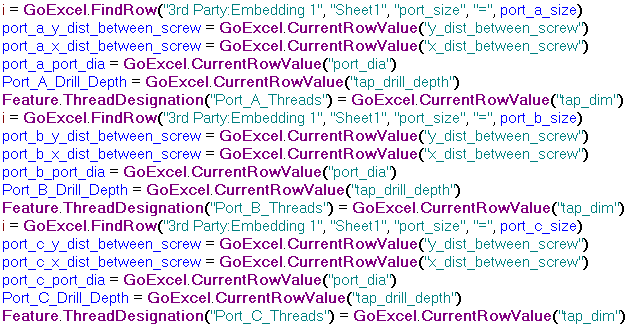
코드 블록 복사
i = GoExcel.FindRow("3rd Party:Embedding 1", "Sheet1", "port_size", "=", port_a_size) port_a_y_dist_between_screw = GoExcel.CurrentRowValue("y_dist_between_screw") port_a_x_dist_between_screw = GoExcel.CurrentRowValue("x_dist_between_screw") port_a_port_dia = GoExcel.CurrentRowValue("port_dia") Port_A_Drill_Depth = GoExcel.CurrentRowValue("tap_drill_depth") Feature.ThreadDesignation("Port_A_Threads") = GoExcel.CurrentRowValue("tap_dim") i = GoExcel.FindRow("3rd Party:Embedding 1", "Sheet1", "port_size", "=", port_b_size) port_b_y_dist_between_screw = GoExcel.CurrentRowValue("y_dist_between_screw") port_b_x_dist_between_screw = GoExcel.CurrentRowValue("x_dist_between_screw") port_b_port_dia = GoExcel.CurrentRowValue("port_dia") Port_B_Drill_Depth = GoExcel.CurrentRowValue("tap_drill_depth") Feature.ThreadDesignation("Port_B_Threads") = GoExcel.CurrentRowValue("tap_dim") i = GoExcel.FindRow("3rd Party:Embedding 1", "Sheet1", "port_size", "=", port_c_size) port_c_y_dist_between_screw = GoExcel.CurrentRowValue("y_dist_between_screw") port_c_x_dist_between_screw = GoExcel.CurrentRowValue("x_dist_between_screw") port_c_port_dia = GoExcel.CurrentRowValue("port_dia") Port_C_Drill_Depth = GoExcel.CurrentRowValue("tap_drill_depth") Feature.ThreadDesignation("Port_C_Threads") = GoExcel.CurrentRowValue("tap_dim") - iLogic 규칙 편집기에서 확인을 클릭하여 port_size_rule을 저장합니다. iLogic 포트 크기 매개변수가 처음에 설정된 방법에 따라 모형이 업데이트될 수도 있고 업데이트되지 않을 수도 있습니다.