The right pane of the display model manager displays the display model maps and layers. You can drag layers or display model maps from the display model repository to the display model view.
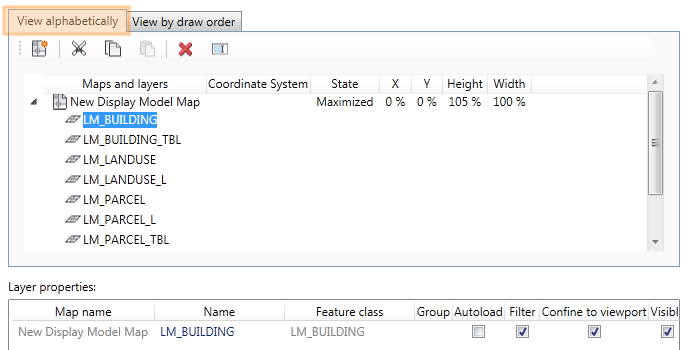
Click the View Alphabetically tab to see the display model maps, and the feature layers in alphabetical order. Edit the items as shown in the following table.
|
View Alphabetically tab |
Description |
|
Display Model Map node |
A display model can have one or more drawing windows = display model maps. |
|
Coordinate System |
Displays the coordinate system. |
|
State X, Y, Height, Width |
Displays the display model map properties such as size, location and state. See also Setting Up Display Models. |
|
|
Creates a new display model map. |
|
|
Cuts the selected items to the clipboard. |
|
|
Cuts the selected items to the clipboard. |
|
|
Pastes the items from the clipboard. |
|
|
Removes the selected items. |
|
|
Renames the item. |
Click the View By Draw Order tab to see the feature layers in their draw order. The first layer in the list is drawn on top of the layers lower down. Edit the items as shown in the following table.
|
View By Draw Order tab |
Description |
|
Coordinate System |
Displays the coordinate system. |
|
State X, Y, Height, Width |
Displays the display model map properties such as size, location and state. See also Setting Up Display Models. |
|
|
Moves selected layer up. |
|
|
Moves the selected layer down. |
|
|
Removes the selected items. |
|
|
Renames the item. |