You can define labels at any time, but there is an advantage to doing so before importing data. If the label definition exists before you import data, the labels configured as Generate Automatically are created as the data is populated.
You can display any industry model feature attribute as label text, and align the label consistently in relation to its feature. Labels are stored in a label feature class <feature class>_TBL that is a child of the parent feature class whose attribute data is to be displayed. Each feature class can have only one label feature class.
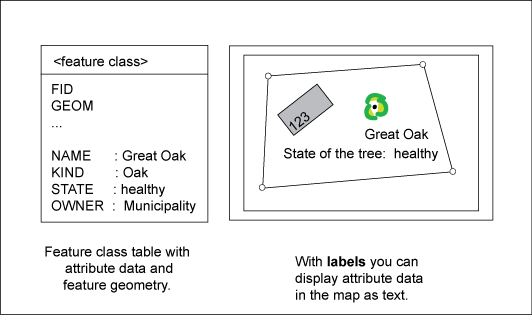
Data Model: Labels display attribute data as text.
Example: The label feature class TREE_TBL contains text that displays species and vitality of trees. The parent feature class that stores the attribute data is TREES.
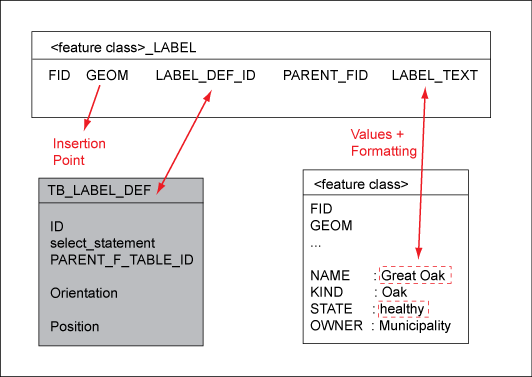
Data Model: Relations between feature table and label feature class. The attribute itself (name of the tree = Great Oak) is saved with the feature. To display this value as text in graphics, generate labels.
The label definition consists of a select statement to query the attribute values from the database, in addition to rules about how to display the text (offset, insertion point). The select statement is executed each time the feature is regenerated. Therefore, the label always displays the current value and if you update a value in the database, labels that use this data are updated.
You can use the Data Model administrator to create and define label feature classes and custom labels. Use AutoCAD Map 3D or Infrastructure Application Extension to create and position labels for selected features.
In the default display model, label feature classes are loaded as text layers if they have the following attributes:
Point feature class
LABEL_TEXT attribute
ORIENTATION attribute
HORIZONTAL_ALIGNMENT attribute
VERTICAL_ALIGNMENT attribute
Steps in this workflow: