The ribbon is an element of the user interface which replaces the traditional menu and toolbars and allows easy managing and customizing the workspace.
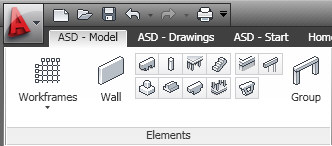
The ribbon consists of several panels, grouped on tabs that are named by task or subject. The ribbon panels include many commands that have been on toolbars and in dialogs so far, such as icons, drop-down lists, sliders, text fields and other elements characteristic of a given tab. Using the ribbon, you do not have to display many toolbars; thus the application displays fewer functions and increases the allowable workspace placing the whole interface on a small area that can be anytime shown or hidden.
The ribbon displays automatically when a drawing is created or opened using the ASD Formwork Drawings workspace. You can display the ribbon manually using either of the following methods:
- select the main menu Tools > Palettes > Ribbon
- type RIBBON in the command line to show the ribbon or RIBBONCLOSE to hide it.
You can customize the ribbon, that is you can add, delete and modify positions of panel elements, in the Customize User Interface (CUI) editor window. Open this editor using either of the following methods:
- click
 on the Manage tab > Customization > User Interface
on the Manage tab > Customization > User Interface - type CUI in the command line.
Using the editor you can also switch between workspaces (you can select the classic workspace without the ribbon, for example). To do it, select the Customize tab > Workspaces and select Set current from the context menu.
To change between workspaces, you can also use the ![]() Workspace Switching icon at the bottom right corner of the screen.
Workspace Switching icon at the bottom right corner of the screen.