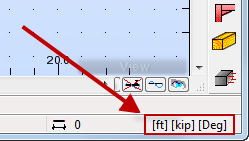Learn how to start a new Frame 3D design session and how to set the preferences for regional settings to United States (Imperial units).
- Click File
 New Project…, and then click
New Project…, and then click  (Frame 3D Design).
(Frame 3D Design). - Click Tools
 Preferences.
Preferences.
Alternatively, click
 (Tools) in the Standard toolbar on the top of the program. Then click
(Tools) in the Standard toolbar on the top of the program. Then click  (Preferences) in the Tools toolbar.
(Preferences) in the Tools toolbar. The Preferences dialog opens.
- Ensure that Languages is selected in the left pane of the dialog, and then select United States from the Regional settings list.
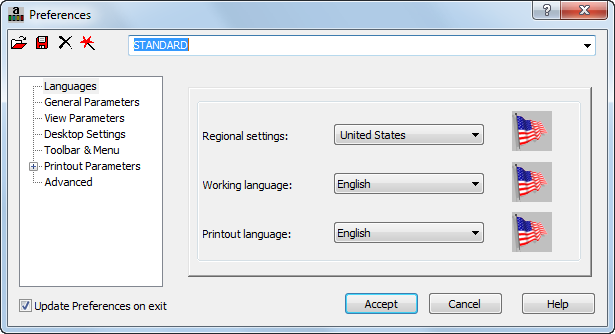 Note: The Regional settings set the default databases (for profiles, and materials), as well as the units and national codes to the standards of a country.
Note: The Regional settings set the default databases (for profiles, and materials), as well as the units and national codes to the standards of a country. - Click Accept.
- Save the project as Frame_3D_Preferences.rtd.
- Close the program, and then start it again in order to update the settings.
The program restarts and the Regional settings are updated according to the American standards for profiles, materials, codes. In this case, the Imperial units will be used.
Tip: The active units are displayed at the bottom right corner of the program. If you click this area the Job Preferences dialog opens where you can define an additional parameters for your project.