Learn how to copy the 2D frame to generate a 3D frame.
- Continue working in your project or open the project Frame_3D_Model2D.rtd.
Note: The Tutorial files are located in C:\ProgramData\Autodesk\Examples\Tutorials.
- In the Standard toolbar, expand the Layouts drop-down menu and select Start as shown below.

The layout updates to its initial state.
- At the bottom of the drawing area, expand the list of views, and then select the 3D view.
The frame is displayed as shown below:
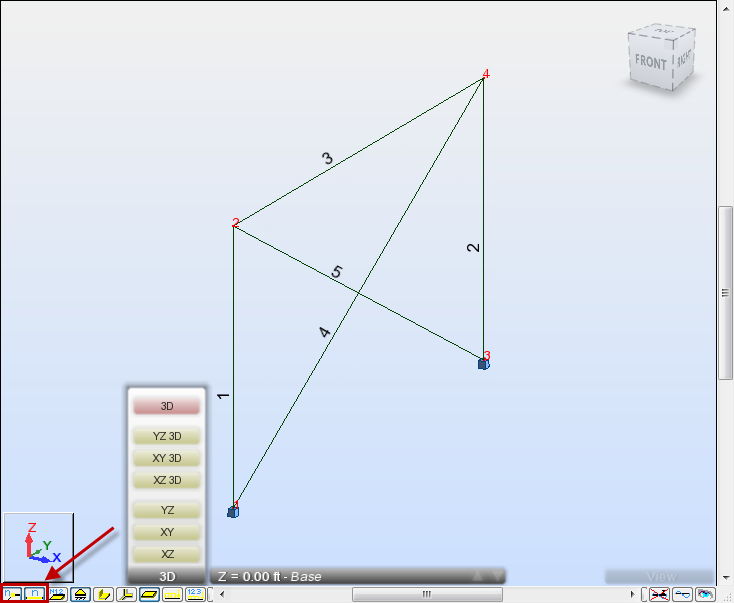 Note: If you don't see the bars and nodes numbers, click
Note: If you don't see the bars and nodes numbers, click and
and  at the bottom left of the drawing area to display them.
at the bottom left of the drawing area to display them. - Click
 (Geometry
(Geometry  Properties
Properties  Sections).
Sections).
The Section dialog opens.
- Select the HP 12x63 section. We will use this type of section to add new beams which will be created automatically during copying.
- Click Close.
- In the Node Selection box
 of the Selection toolbar, enter the beam's node numbers separated by a space as follows: "2 4", and then press Enter. Selected nodes are highlighted in green.
of the Selection toolbar, enter the beam's node numbers separated by a space as follows: "2 4", and then press Enter. Selected nodes are highlighted in green. - In the Bar Selection box
 of the Selection toolbar, enter the columns' and beam's numbers separated by a space as follows: "1 2 3", and then press Enter. Selected bars and nodes are highlighted on the screen as shown below.
of the Selection toolbar, enter the columns' and beam's numbers separated by a space as follows: "1 2 3", and then press Enter. Selected bars and nodes are highlighted on the screen as shown below. 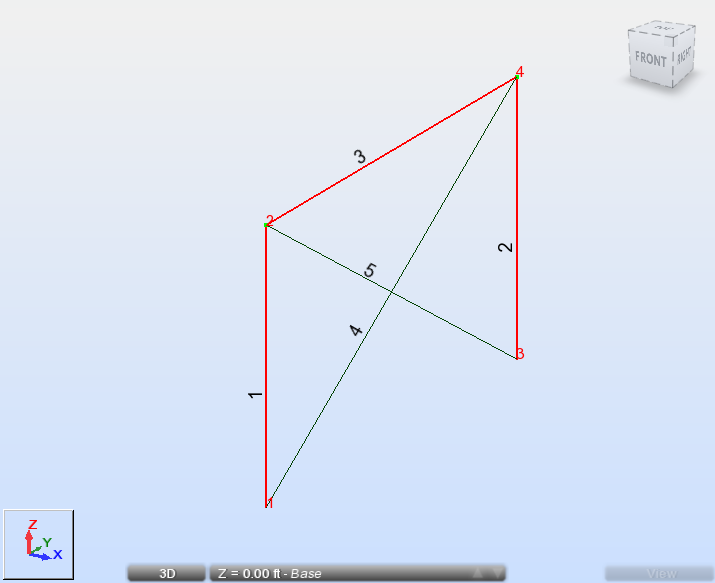
- Click Edit
 Edit
Edit  Move/Copy…
Move/Copy…
The Translation dialog opens.
- In the Translation dialog:
- Enter "20, 0, 0" in the Translation vector box,
- Select the Drag option in order to create additional linking elements between the existing nodes and the new nodes created during copying,
- Enter 2 in the Number of repetitions box.
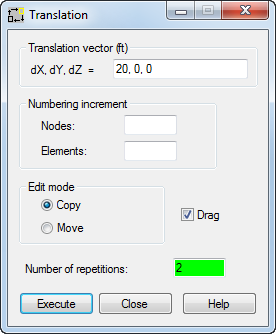
- Click Execute and close the Translation dialog.
- Click
 (View
(View  Zoom
Zoom  Zoom All) to display the whole structure.
Zoom All) to display the whole structure.
The 3D frame structure is displayed.
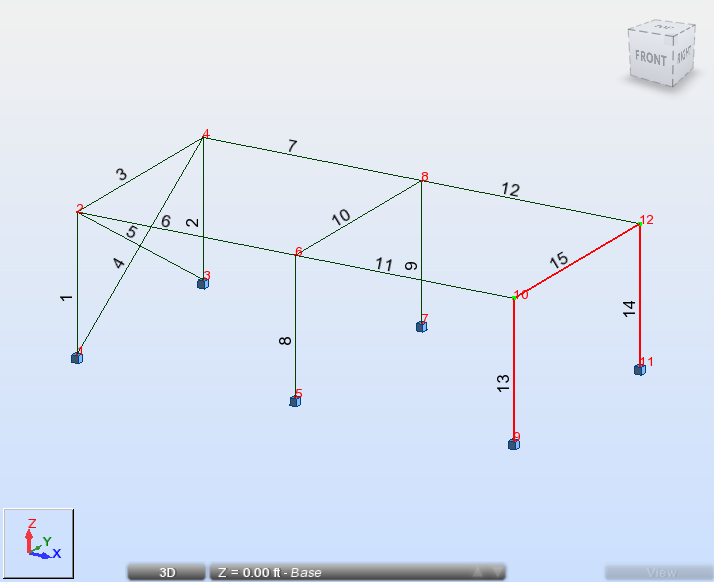 Note: In this structure, beams number 6, 7, 11 and 12 were created automatically by the Drag option.
Note: In this structure, beams number 6, 7, 11 and 12 were created automatically by the Drag option. - In the drawing area, select the bracing's number 4 and 5. To do this, select a bracing, then hold the Ctrl key and select the other bracing.
Selected bracings are highlighted as shown below.
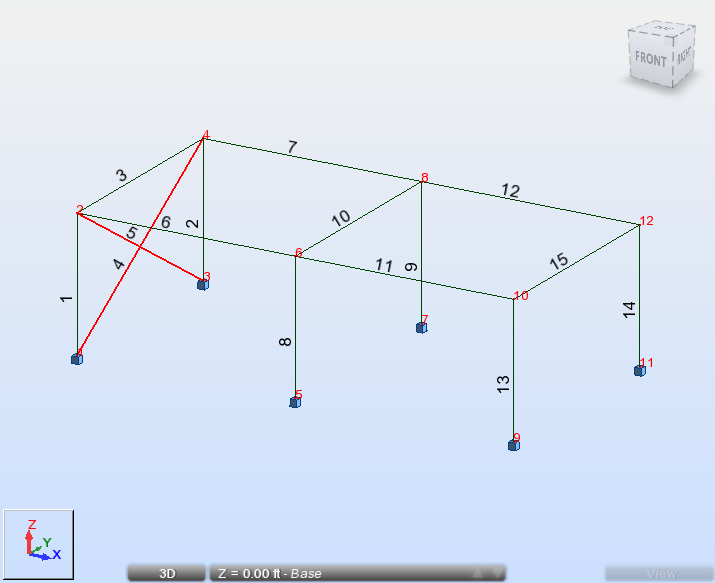
- Click Edit
 Edit
Edit  Move/Copy…
Move/Copy…
The Translation dialog opens.
- In the Translation dialog:
- Enter "40, 0, 0" in the Translation vector box,
- Enter 1 in the Number of repetitions box.
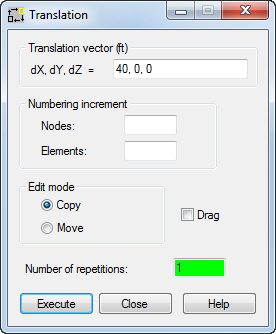
- Click Execute, and then close the Translation dialog.
The structure looks as follows:
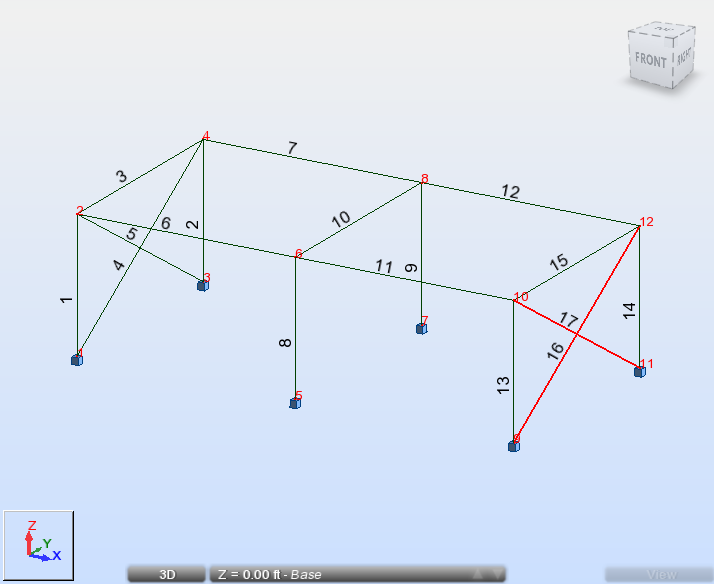
- Click in the drawing area to deselect the bracing's number 16 and 17.
- Save the project as Frame_3D_Model3D.rtd.
Click here to go to the Summary.