To add a free compound transition-transition (between two curves)
Add a free transition-transition group between two curves that are in the same direction but have different radii.
The transitions have finite radii on either end. Transition parameters and attachment points are automatically calculated. If either of the attachment curves (1, 2) are edited, the transition-transition group maintains tangency.
By default, the two transitions have equal lengths and A values. Both values can be modified at the time of creation by specifying a ratio of A1/A2 or L1/L2.
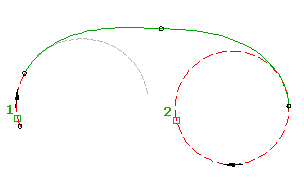
The transition radii are identical at the transition-transition intersection point. The radius value is determined by the total deflection angle and the two transition lengths. The radius value cannot be edited.
- Click the alignment. Click


 .
. - On the Alignment Layout Tools toolbar, click
 Free Compound Transition-Transition (Between Two Curves).
Free Compound Transition-Transition (Between Two Curves). The current transition definition is displayed at the command line. For more information about changing the default transition definition, see To Work With Curve and Transition Settings for Alignments.
- Specify the element before and the element after to which you want to add the transition.
- Optionally, enter a value for the ratio of A1 to A2, or select Length and enter a value for the ratio of L1 to L2. Otherwise, the A values and lengths of each transition will be equal. Note: If the curves are in the same direction, a compound solution is given. Enter Yes at the command line to accept the solution, or enter No to restart the command. There is no solution if the curves cross, or for concentric curves.
To add a free compound transition-transition (between two straights)
Add a free compound transition-transition group, with a specified parameter, between two straights.
You specify either the length (3, 4) or A value for each transition. The transition radii match at the transition-transition intersection point. If either of the attachment straights (1, 2) are edited, the transition parameters that you specified do not change.
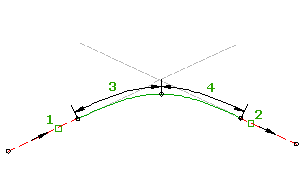
- Click the alignment. Click


 .
. - On the Alignment Layout Tools toolbar, click
 Free Compound Transition-Transition (Between Two Straights).
Free Compound Transition-Transition (Between Two Straights). - Select the straight (the First Element) from which you want to add the transition group.
- Select the straight (the Next Element) to which you want to add the transition group.
- Specify the length or A value of the first transition (the transition in).
Specify a new value, or press Enter to accept the value that is displayed on the command line.
- If the alignment has design criteria applied to it, the minimum value for the current design speed is displayed.
- If the alignment does not have design criteria applied to it, the default value specified in the curve and transition settings is displayed.
- Specify the length or A value of the second transition (the transition out).
- Specify whether the solution is greater or less than 180 degrees.
To add a free compound transition-line-transition (between two curves, line length)
Add a free compound transition-line-transition group, with a specified line length, between two curves.
The transition parameters are automatically calculated. If either of the attachment curves (1, 2) are edited, the line length (3) does not change.
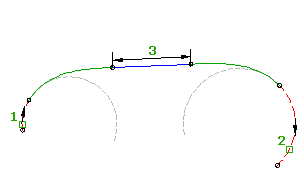
- Click the alignment. Click


 .
. - On the Alignment Layout Tools toolbar, click
 Free Compound Transition-Line-Transition (Between Two Curves, Line Length).
Free Compound Transition-Line-Transition (Between Two Curves, Line Length). The current transition definition is displayed at the command line. For more information about changing the default transition definition, see To Work With Curve and Transition Settings for Alignments.
- Specify the element before and the element after to which you want to add the transition.
- Specify the line length.
To add a free compound transition-line-transition (between two curves, transition lengths)
Add a free compound transition-line-transition group, with specified transition lengths, between two curves.
The line length is automatically calculated. If either of the attachment curves (1, 2) are edited, the transition lengths (3, 4) do not change.
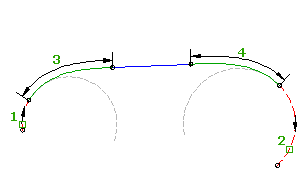
- Click the alignment. Click


 .
. - On the Alignment Layout Tools toolbar, click
 Free Compound Transition-Line-Transition (Between Two Curves, Transition Lengths).
Free Compound Transition-Line-Transition (Between Two Curves, Transition Lengths). The current transition definition is displayed at the command line. For more information about changing the default transition definition, see To Work With Curve and Transition Settings for Alignments.
- Specify the element before and the element after to which you want to add the transition.
- Specify either the length or the A value for the transition in and the transition out.
Specify a new value, or press Enter to accept the value that is displayed on the command line.
- If the alignment has design criteria applied to it, the minimum value for the current design speed is displayed.
- If the alignment does not have design criteria applied to it, the default value specified in the curve and transition settings is displayed.
Note: If the curves are in a different direction, a reverse solution is given. Enter Yes at the command line to accept the solution, or enter No to restart the command. There is no solution for concentric curves.