- Click Analyze tab
 Ground Data
Ground Data
 Resolve Crossing Breaklines.
Resolve Crossing Breaklines. - At the dynamic input prompt or at the command line, specify the location to look for crossing breaklines: Survey Database, Figure, or Surface.
- In the Crossing Breaklines vista that displays, view the list of intersecting breakline data, for example:
Breakline 1 Breakline 2 Easting Northing Level Difference Slopes Dirt Road 2449329.6678’ 6934649.2363’ -2.498' Slopes Gravel Road 2449426.7324 ' 6934651.3785’ 3.604' - To view the crossing breaklines in the drawing, click an item in the list and then click Zoom To. Note: If Auto Zoom is selected, the intersection point of the selected pair of breaklines is automatically centered and zoomed to.
The breakline with lower level (1) appears in red. The blue color identifies the breakline with a higher level (2).
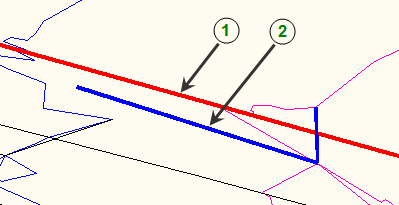
- To fix breakline issues, do one of the following:
- To resolve level differences of the crossing breaklines, under Crossing Resolution, specify the level option (higher, lower, average, or new level) to use for each intersection point in each breakline pair.
- To resolve errors related to breakline length, click Trim and follow the on-screen prompts to trim the breakline segments.
- Click
 to close the Crossing Breaklines vista.
to close the Crossing Breaklines vista.