You can edit the parameters of an offset alignment or widening, split it into sections, and attach additional widenings.
To Edit Offset Parameters
This editing method offers precise control of the dimensions and shape of an offset alignment or widening. Parameters for each region of the object are displayed in a tabular format in the Offset Alignment Parameters dialog box.
When you click on the top heading for a region, the region is highlighted in the drawing.
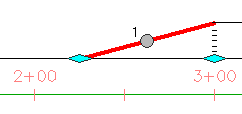
Example of a highlighted region
- Click the offset alignment. Click


 .
. - In the Offset Alignment Parameters dialog box, modify chainage values, transition types, or other parameters.
To Grip Edit an Alignment Offset or Widening
This editing method enables you to use freehand controls to reshape an offset or widening. Dimensions are also available in tooltips.
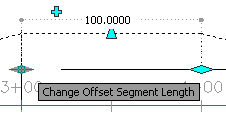
The various grips and their use are described in the following table.
| Grip | Function |
|---|---|
|
|
Adjusts the width of the widening. |
|
|
Adjusts the length of a region along the alignment. |
|
|
Adds a widening by splitting the current offset or widening into two regions of equal length. |
|
|
On a transition, switches the available grip set from transition grips to widening grips. |
|
|
Adjusts the length of a transition. |
- Click the offset alignment or widening. Grips appear along the object.
- Click the grip that adjusts the offset or widening as desired.