Points are basic building blocks in AutoCAD Civil 3D. You can use points in land development projects to identify existing ground locations and design elements.
Points are numbered and named uniquely. Each point has properties that can include information such as northing, easting, level, and description. A point that is displayed in a drawing can have additional properties that control its appearance, such as a point style, a point label style, and a layer.
A point can be included in an AutoCAD Civil 3D project so that it can be accessed by multiple users, or it can exist outside a project in a single drawing. For more information about the differences between project and drawing points, see Managing Points.
The points created by AutoCAD Civil 3D are called Coordinate Geometry (COGO) points, which are very different from AutoCAD point nodes. AutoCAD point nodes have only coordinate data (XYZ values) associated with them. However, COGO points, in addition to coordinate data, have a variety of properties associated with them, including point number, point name, raw (field) description, and full (expanded) description. Unlike AutoCAD point nodes, which exist in a single drawing, COGO points can be stored in a project outside a drawing and referenced by multiple users. In AutoCAD Civil 3D, the term point refers to a COGO point, not to an AutoCAD point node.
Displaying and Labeling Points
To control the appearance of a point symbol in a drawing, either select a default point symbol, or create a point symbol.
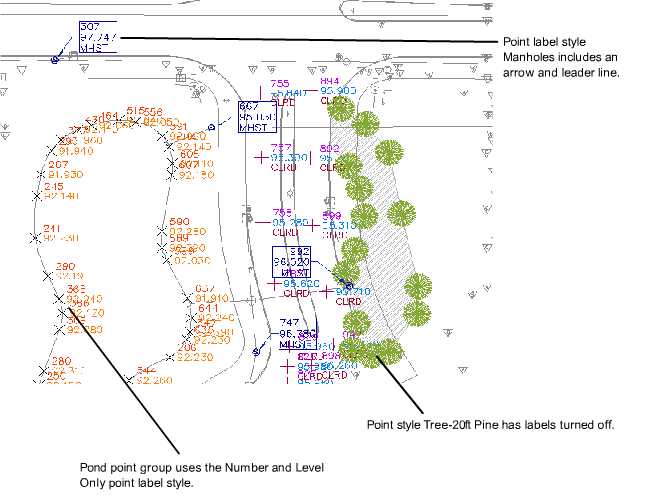
Examples of point label styles
You can automatically label points with predefined labeling criteria as you create points in a drawing.
Editing Points
Use the Point Editor to edit point properties. You can also use AutoCAD commands to edit points graphically.
Creating Points
Choose from many point creation commands to create points. You can also create points by importing point data from a file.
When you create or import points, you can use description keys to automatically control the appearance of a point in the drawing based on its raw (field) description.
Managing and Organizing Points
You can group related points into point groups using a variety of criteria. You can use point groups to control the appearance of points in a drawing, to create surfaces, or to export selected points to a file.
Use a project to manage and protect the points needed for a design project. When you use a project as a central repository for your project points, the points can be viewed and copied by others, but not necessarily modified.