Creates a specific number of evenly spaced points along a line, feature line, plot line, or arc. Specify the number of segments, and a point is placed at each vertex. Points can placed on the object or at an offset.
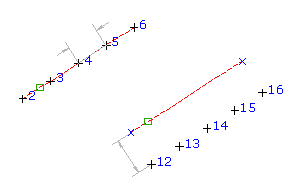
When you create points using this command, you work with one object at a time. After points have been added using a selected object, you can select another object and add points using that object. If the objects you select and the options you specify while using the command would result in the creation of duplicate points, for example, at the shared endpoints of two lines, only a single point is added. Duplicate points are not created.
- Select settings and create styles, layers, point groups, and description keys.
-




 .
. - Select a line, plot line, feature line, or arc.
- Enter the number of segments to divide the object into.
- Enter the offset.
A series of equally spaced points are placed along the object at the specified offset.
- For each point, if prompted, enter the point name, description, and level.
- Press Enter to end the command.
Note: Many factors affect how the point is displayed. For more information, see To Control the Appearance of Points in a Drawing.