Creates a point at the intersection of two directions, each defined by a point and a quadrant bearing or whole circle bearing.
Create a point at the intersection by specifying the offset distance from each direction line.
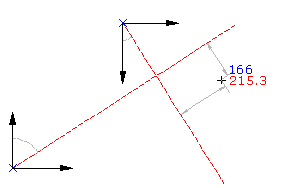
- Select settings and create styles, layers, point groups, and description keys.
-




 .
.
- Specify the start point by doing one of the following:
- Pick a point in the drawing.
- Use Transparent commands to specify the point.
- Specify the direction from the start point by doing one of the following:
- Pick a point in the drawing.
- Use Transparent commands to specify the second point.
- Enter Z. Enter the whole circle bearing of the direction line.
- Enter B. Specify the quadrant and the quadrant bearing.
- Specify the offset distance by doing one of the following:
- Enter a distance.
- Pick a point in the drawing to define the offset.
- Use Transparent commands to specify a point to define the offset.
- Repeat steps 3-5 to define the second direction line.
- Enter a description, or press Enter to skip the description.
- Enter a level for the point, or press Enter to skip the level.
Note: Many factors affect how the point is displayed. For more information, see To Control the Appearance of Points in a Drawing.