Creates a point that is on a direction line and perpendicular to a selected point.
Select a point in the drawing to create a point on the direction line that is perpendicular to the selected point.
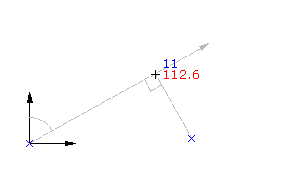
- Select settings and create styles, layers, point groups, and description keys.
-




 .
.
- Specify the start point by doing one of the following:
- Pick a point in the drawing.
- Use Transparent commands to specify the point.
- Specify the direction from the start point by doing one of the following:
- Pick a point in the drawing.
- Use Transparent commands to define the point.
- Enter Z, and then enter the whole circle bearing of the direction line.
- Enter B, and then specify the quadrant and the quadrant bearing.
- Specify the offset distance by doing one of the following:
- Enter a distance.
- Pick a point in the drawing.
- Use Transparent commands to specify a point to define the offset.
- Specify the perpendicular point by doing one of the following:
- Pick a point in the drawing.
- Use Transparent commands to specify the perpendicular point.
- Enter a description, or press Enter to skip the description.
- Enter a level for the point, or press Enter to skip the level.
Note: Many factors affect how the point is displayed. For more information, see To Control the Appearance of Points in a Drawing.