Use the Panorama window to display horizontally oriented data, such as point data, in a grid.
The Panorama window can display many types of data, such as the Point Editor vista and the Alignment Entities vista. To conserve screen space if more than one vista is active, the Panorama window displays a tab for each one, as shown in the following illustration.
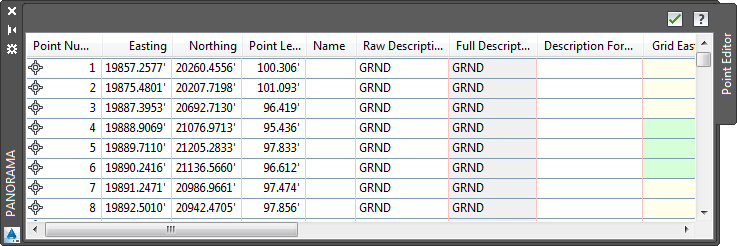
Click the tab containing a vista’s name to bring it to the front of the window.
You control the display of some vistas, such as the Point Editor vista. You activate them when you want, and they remain active until you dismiss them by clicking ![]() . Other vistas, such as the Alignment Elements vista, are controlled by a specific command. This type of vista can only be activated or closed when the command is running, and its display is controlled from the command toolbar.
. Other vistas, such as the Alignment Elements vista, are controlled by a specific command. This type of vista can only be activated or closed when the command is running, and its display is controlled from the command toolbar.
The active drawing controls the state of the Panorama window. When you switch between drawings, the Panorama window either becomes inactive or shows only the vistas associated with the active drawing.
You can dock the Panorama window or use Auto-hide to reduce the amount of screen space it requires.
Displaying the Panorama Window
Display of the Panorama window is affected by several factors, such as the active drawing and the active vistas within that drawing. If the Panorama window is not visible, refer to the following table for possible reasons and actions you can take to display it:
|
Under these circumstances... |
Do this... |
|---|---|
|
You cannot see the Panorama window or the title bar. |
Click If the button is disabled, the Panorama window contains no active vistas. In some cases, you can display the Panorama window by clicking a toolbar icon. |
|
The Panorama window is displayed, but the vista you want to work with is not displayed. |
If the Panorama window has a tab for the vista, click the tab to display the vista. If the named tab is not visible, you must activate the vista. For instructions about activating a specific vista, refer to Help for that vista. |
|
Only the Panorama title bar is displayed (Auto-hide is active). |
Move the cursor over the title bar to display the full Panorama window. To disable Auto-hide, click |